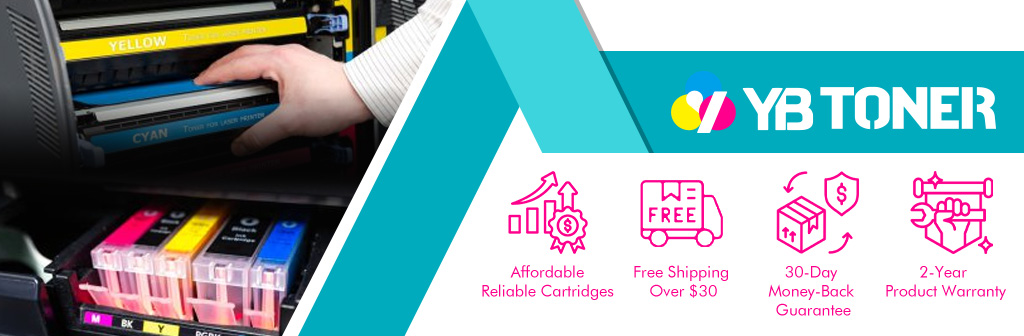How to Align HP Printer?
Printers are essential tools for home offices, schools, and businesses. But even the most reliable HP printers can sometimes produce slightly distorted documents. Lines may be skewed, text may be blurry, or colors may not align perfectly. If you encounter these issues, your printer likely needs a printhead alignment. In this blog, we’ll show you how to align your HP printer and restore print quality to peak performance.
1. Why Is Printer Alignment Important?
Printhead alignment is the process of adjusting the internal printing components so they align properly with the paper. This ensures that printed text and images are sharp and clear, without distortion or misalignment.
When the printheads are out of sync, your documents may exhibit uneven color bands, blurred text, or white lines where they shouldn’t be. These issues often occur after replacing ink cartridges, moving the printer, or even after prolonged inactivity.
In addition, regularly calibrating your HP printer ensures even ink distribution, reduces ink waste, and extends the life of your printer.
2. How HP Printer Alignment Works?
So, what exactly happens during calibration? Most modern HP printers are equipped with built-in sensors and software that can automatically detect and correct misalignment. The printer typically prints a calibration page, scans the page, and then adjusts the printhead position based on the scanned results.
There are two types of alignment: automatic and manual.
Automatic alignment is the most common and user-friendly method, especially on newer HP models.
Manual alignment offers more control but requires more user input and is typically used when automatic calibration fails.
3. How to Align HP Printer Using the Control Panel
If your HP printer has a built-in touchscreen or control panel, alignment is simple. This is usually the quickest method and does not require any external software.
- From the printer’s home screen, navigate to the “Settings” or “Setup” menu.
- Select “Printer Maintenance” or “Tools.”
- Tap “Align Printhead: or “Align Printer.”
- The printer will print an alignment page.
- Follow any on-screen instructions, which may include placing the printed page on the scanner glass for analysis.
- Once done, the printer will confirm if the alignment was successful.
Popular HP models that support this method include: HP ENVY 6055, HP OfficeJet Pro 9025e, HP DeskJet 4155e, and so on.
If your printer falls into this category, using the control panel is the easiest way to initiate the alignment.
But what if your printer doesn’t have a screen? In that case, your next option is the HP Smart app.
4. How to Align HP Printer via HP Smart App (Windows/macOS)
HP Smart is a free utility from HP that helps you manage printer tasks from your computer or mobile device. It’s compatible with Windows and macOS and is particularly useful for newer HP printers that rely on software instead of hardware buttons.
To calibrate using HP Smart:
- Download and install “HP Smart” from the Microsoft Store or Mac App Store.
- Open the app and select your printer from the main dashboard.
- Click on “Printer Settings” or “Advanced Settings.”
- Look for “Tools” or “Printer Maintenance,” then choose “Align Printheads.”
- The printer will print an alignment page. Follow the instructions to complete the process.
This method is particularly useful for models like the HP ENVY Inspire 7955e, HP Smart Tank 6001, and HP DeskJet Plus 4158.
As printers become increasingly intelligent, the HP Smart app is becoming the standard tool for printer setup, ink monitoring, and maintenance.
If you’re using a Windows PC, there’s another method—the HP Printer Assistant.
5. How to Align HP Printer via HP Printer Assistant (Windows only)
HP Printer Assistant is a Windows-only utility included with the HP driver package. It provides greater control over maintenance options, including printhead alignment.
To align your printer using HP Printer Assistant:
- Open “HP Printer Assistant” from your desktop or Start menu.
- Click on “Maintain Your Printer” or “Utilities.”
- Choose “Align Printheads” or “Align Printer.”
- Follow the prompts, print the alignment page, and scan it if needed.
Compatible printers include the HP OfficeJet Pro 6978, HP LaserJet Pro MFP M281fdw, and HP ENVY 7640.
While HP Printer Assistant offers more detailed tools than the HP Smart app, it is only available for Windows users.
What if all the automated tools don’t work? Then it’s time to try manual alignment.
6. How to Manually Align HP Printer (If Auto Tools Fail)
While most alignment issues can be resolved automatically, manual alignment may be necessary in some cases. This typically occurs when sensors fail to correctly detect the alignment page or when software tools return an error.
- Print a test page using your printer’s “Print Quality Diagnostic Page” or “Test Page” feature.
- Inspect the page for defects like misaligned grids, wavy lines, or color shifts.
- Access the printer software on your computer (HP Smart, HP Printer Assistant, or Web Interface).
- Navigate to “Advanced Settings” or “Device Toolbox.”
- Adjust alignment settings manually, based on your test print results.
Note: Not all HP printers support manual alignment. Higher-end models like the HP OfficeJet Pro 9020 series may offer more control, while entry-level models may not.
If neither manual alignment nor automatic alignment resolves your issue, further troubleshooting may be necessary.
7. What to Do If Alignment Fails or Is Incomplete
Sometimes, the alignment may fail or not complete successfully. Don’t panic; this is usually a fixable issue.
Here are some things to check:
- Cartridge Installation: Make sure the cartridges are correctly installed and fully seated in their slots.
- Clean the Printhead: Use your printer’s built-in cleaning tools. Ink clogs can interfere with alignment detection.
- Update Firmware and Drivers: Outdated software can cause compatibility issues.
- Reset the Printer: Power off your printer, unplug it for 60 seconds, and power it back on.
- Reinstall HP Software: Sometimes a fresh install can clear up persistent errors.
If these steps don’t work, contact HP Customer Support or use HP Virtual Agent for guided troubleshooting.
To help further, let’s take a look at some models known to experience recurring alignment issues.
8. Troubleshooting Common HP Models with Alignment Issues
Some HP printer series are more prone to alignment issues than others.
HP DeskJet 2700 Series
These budget-friendly printers may experience alignment issues after replacing ink cartridges. Always use genuine HP ink and ensure you scan the alignment sheet correctly.
HP OfficeJet Pro 8600 Series
There are known printhead errors. Ensure the firmware is updated. Run multiple cleaning cycles before attempting alignment.
HP ENVY 6000 Series
These models often rely heavily on the HP Smart app. Ensure the app is updated and your printer has the latest firmware installed.
9. How Often Should You Align Your HP Printer?
Calibration is not something you need to do every day, but it should be part of your regular printer maintenance.
- After installing new cartridges
- If your prints show signs of misalignment
- After moving the printer
- After a firmware update
- If the printer hasn’t been used for a while
In general, aligning your printer every few months or after major changes will keep your output looking professional.
10. Conclusion
Printhead alignment might not be the most exciting feature of your printer, but it’s one of the most important. Whether you’re printing a school report, a business plan, or family photos, you want your documents to look sharp and clear. Luckily, calibrating your HP printer is easy—whether through the control panel, the HP Smart app, the HP Printer Assistant, or manual setup. Keeping your printer well-calibrated means fewer printing hassles, lower ink consumption, and consistently high-quality output. Don’t wait until your prints aren’t working—take a few minutes to calibrate your HP printer today and keep it running like new.
11. Need Supplies?
Keep your printer running smoothly with Original HP inks or compatible inks from trusted third parties.