How to Change Password on HP Printer?
In today’s connected world, printer security is as important as protecting your computer or smartphone, yet is often overlooked. Your HP printer stores sensitive information and connects to your network, making it a potential target for unauthorized access. Whether you recently changed your Wi-Fi password, need to update your administrator credentials, or simply want to enhance your printer’s security, this guide will walk you through how to change the password on your HP printer.
Understanding Printer Security
Printers have evolved into sophisticated network devices that handle sensitive documents every day. Many modern HP printers store print jobs in memory, maintain network connections, and even offer remote printing capabilities. If not properly protected, these printers are vulnerable to security threats.
There are several passwords on your HP printer that you may need to change. The Wi-Fi password ensures that your printer maintains a secure connection to your network. The administrator password controls access to printer settings and configurations. Some models also have a web interface password for remote management. Regularly updating these credentials can help prevent unauthorized access and protect your sensitive documents.
Preparing to Change Your Printer Password
Before changing any passwords, make sure you have the following information ready:
✔ Your HP printer is turned on and connected (via Wi-Fi or Ethernet).
✔ Your current login credentials (if you want to change the administrator password).
✔ A computer or smartphone to access setup (via the HP Smart App or web interface).
✔ Your new password is ready (make sure it is strong and memorable).
If you are unsure of your printer’s IP address or administrator login details, check the printer manual or HP Support website for the default credentials.
How to Change Wi-Fi Password on HP Printer?
When you change your home or office Wi-Fi password, your HP printer will disconnect from the network until you update its settings. There are two main ways to do this, depending on your preferences and printer model.
Method 1: Via Printer Control Panel
- On your printer’s display, go to Settings (or the gear icon).
- Navigate to Wireless Settings or Network Setup.
- Select Wi-Fi Setup Wizard and choose your network.
- When prompted, enter the new Wi-Fi password.
- Confirm the changes and wait for the printer to reconnect.
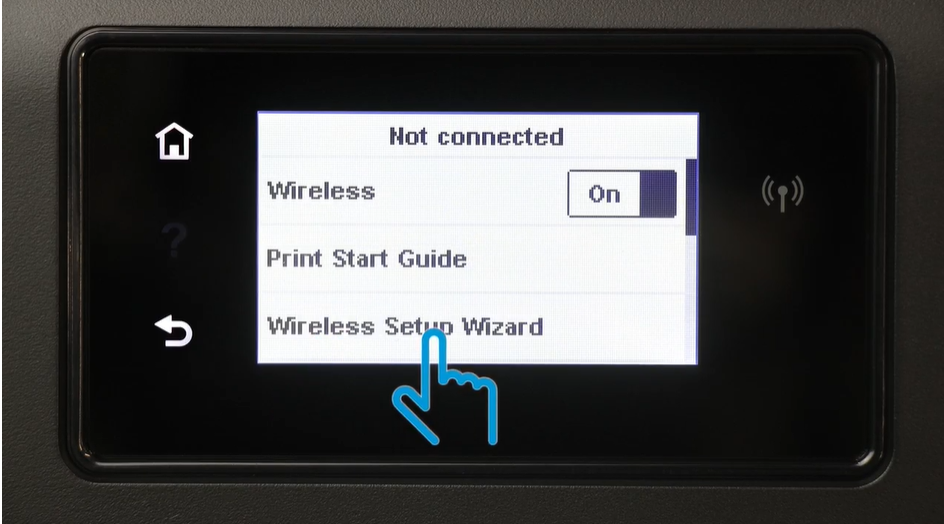
Method 2: Using HP Smart App
- Open the HP Smart App on your phone or computer.
- Select your printer from the list.
- Tap Printer Settings > Wireless Settings.
- Enter the new Wi-Fi password and save.
- The printer will restart and connect to the updated network.
- If you run into any issues during this process, try restarting your router and printer and try again.
How to Change Admin Password on HP Printer?
The administrator password controls access to the printer’s most sensitive settings and configurations. Changing your password regularly is an important security measure to prevent unauthorized users from modifying your printer’s settings.
Using HP Embedded Web Server (EWS)
One of the most thorough methods is to use the HP Embedded Web Server (EWS).
- Find your printer’s IP address (check the network settings or print a configuration page).
- Open a web browser and enter the IP address in the URL bar.
- Log in with the current admin credentials (default is often “admin” with a blank password).
- Go to Security or Administrator Settings.
- Enter the new password, confirm it, and save changes.
Via HP Smart App (If Supported)
Some newer HP printer models also allow password changes through the HP Smart app. This method is especially convenient if you already use the app for other printer management tasks.
- Open the HP Smart App and select your printer.
- Go to Advanced Settings > Security.
- Select Change Administrator Password.
- Enter the new password and confirm.
Resetting Forgotten Passwords
It happens to everyone – you go to change your printer’s settings, only to discover you forgot your admin password. Don’t worry; HP printers offer a few recovery methods.
Reset to Factory Defaults
You can restore your printer to factory default settings.
This is usually done through the “Restore Defaults” or similar option under the printer’s setup menu.
Note that this will clear all network configurations and custom settings, returning the printer to its original state.
After the reset, you will need to set up the printer again, including creating a new administrator password.
Hard Reset (For Severe Issues)
For trickier situations, a hard reset may be necessary.
This requires turning off the printer, then holding down the Cancel or Reset button (depending on your model) for about 10-15 seconds before powering the printer back on.
This more thorough reset should clear all passwords and settings, but similar to a factory reset, it requires you to completely reconfigure the printer afterwards.
Final Thoughts
Protecting your HP printer through proper password management is a critical, yet often overlooked, aspect of home and office network security. By following the steps outlined in this guide, you can ensure that your printer remains protected from unauthorized access while maintaining all of its functionality. Printer security doesn’t stop at changing passwords. Regular maintenance, firmware updates, and vigilance for potential security threats all help ensure your printing environment is secure. If you encounter any issues or have questions about your specific printer model, HP’s customer support and online resources are valuable sources of additional information.
More Blogs You’ll Enjoy Reading:

