How to Check Ink Levels on Epson Printer?
Keeping an eye on your Epson printer’s ink levels is crucial for smooth printing. Unexpected ink shortages can interrupt important print jobs, waste paper, or even damage your printer. Whether you have an Epson EcoTank, WorkForce, or Expression Home printer, knowing how to check ink levels on epson printer can help you be prepared. In this blog, we’ll cover various ways to monitor your Epson’s ink levels, including software, the control panel, the mobile app, and physical inspection.
Why Checking Ink Levels Matters
Monitoring ink levels on your Epson printer is not only convenient but also protects your workflow and printer. Checking ink levels can help prevent printing interruptions, save time and money by planning ink cartridge replacements, and protect your printer (especially EcoTank models) from potential printhead damage.
Popular Epson printers where monitoring ink levels is crucial include the Epson EcoTank ET-2850 and ET-4760, the Epson WorkForce WF-2830 and WF-2850, and the Epson Expression Home XP-4100 and XP-5100, which are widely used for home and office printing.

How to Check Ink Levels on Epson Printer?
Epson provides several ways to check ink levels, depending on your printer model, operating system, or device type.
1. Using Epson Printer Software (Windows & Mac)
Epson’s official software is the most accurate way to monitor ink levels. It displays the remaining ink level for each cartridge and provides alerts when ink levels are low.
On Windows, open the “Epson Printer Utility” or “Epson Status Monitor,” select your printer model (e.g., WF-2850 / ET-2850), and click “Ink Levels/Status Monitor” to view remaining ink levels. The software also notifies you when a cartridge needs replacement.
On Mac, go to “System Preferences,” then “Printers & Scanners,” select your printer (e.g., XP-5100 / ET-4760), click “Options & Supplies,” and then click “Supplies Levels” to view the status of each cartridge.
Keeping software and drivers updated ensures accurate readings. Older printers may not support Mac software monitoring; in these cases, Windows or mobile apps are better. In a shared office environment, software monitoring can be helpful for tracking ink usage among multiple users.
2. Using the Printer Control Panel
Many Epson printers allow you to check ink levels directly on the printer.
For models with an LCD display (e.g., ET-4760, WF-2830), press the “Home/Menu” button, navigate to “Setup,” choose “Maintenance,” then “Ink Levels,” and view the remaining ink levels for each ink cartridge.
For models without a display (e.g., XP-4100/XP-5100), check the printer’s status lights. Flashing or colored lights indicate low ink levels or the need to replace an ink cartridge. Consult your manual for the specific flashing codes.
Checking ink levels via the control panel is quick and easy, often displaying individual ink color levels so you can prioritize cartridge replacements. Some control panels also allow you to perform basic maintenance tasks, such as cleaning the printhead.
3. Using a Mobile Device
The Epson iPrint app (available for Android and iOS) allows you to monitor ink levels anytime, anywhere, making it ideal for home users, small offices, or mobile printing.
Download Epson iPrint from the App Store or Google Play and make sure your mobile device is connected to the same Wi-Fi network as your printer (supported models include ET-2850, WF-2850, ET-4760, and XP-5100). Launch the app, select your printer, and tap “Ink Levels” to view the remaining ink levels for each ink cartridge, typically displayed as a percentage or a colored bar.
Using the mobile app, you can submit print jobs remotely, pause or cancel print jobs when ink is low, receive maintenance notifications, and monitor multiple printers from a single device. Always check ink levels before printing large quantities, keep the app updated, and consider combining mobile monitoring with software or control panel checks for maximum reliability.
4. Physical Ink Check (EcoTank & Refillable Models)
Epson EcoTank and other refillable printer models allow users to monitor ink levels directly by checking the ink cartridges. This is a simple and reliable way to ensure your printer is always ready for use.
This method is particularly useful for printers like the ET-2850, ET-4760, and ET-2760, providing a clear and visual confirmation of ink status without relying on software or apps.
Step-by-Step Guide to Physically Checking Ink Levels:
- Turn Off the Printer: Reduces the risk of accidental spills or printer failure.
- Open the Ink Tank Cover: Depending on your printer model, lift the top or side cover to access the transparent ink cartridges, each labeled Black, Cyan, Magenta, and Yellow.
- Inspect Ink Levels Visually: Check the minimum and maximum markings on each cartridge to determine if refilling is necessary.
- Refill Ink Carefully: Using an ink bottle, align the nozzles and slowly add ink to the recommended level. Avoid overfilling.
- Close the Ink Tank Cover Securely: Before printing, ensure the caps are fully secured. Failure to do so may cause errors.
Physically checking the ink tanks allows you to instantly check ink levels without relying on software. This proactive refilling prevents interruptions to large print jobs and ensures your printer maintains high-quality printing. Combined with software or mobile monitoring, physical checks provide a comprehensive understanding of your printer’s ink status.
Common Issues and Considerations
While checking ink levels on your Epson printer is generally straightforward, some common issues can affect accuracy or convenience. Understanding these can help you avoid interruptions and maintain consistent print quality.
Inaccurate Ink Readings:
Sometimes, the software or control panel may not reflect accurate ink levels, especially after replacing or refilling ink cartridges. For example, a printer may display a partially full ink cartridge even after a recent cartridge replacement.
This is often because the printer’s memory is still tracking previous cartridge usage. To resolve this issue, restart the printer or manually reset the ink monitor (if your model supports this feature).
Premature Low Ink Alerts:
Epson printers sometimes issue low ink warnings before a cartridge is actually empty. This is a protective measure to prevent the printhead from drying out and becoming damaged.
Users who print large documents or photos may notice these warnings sooner than expected. Being prepared and having spare cartridges or bottles available can help you continue printing and avoid delays.
Model-Specific Considerations:
Ink tracking capabilities vary across Epson models. For example, EcoTank printers feature visible ink tanks for direct physical inspection, while WorkForce or Expression Home printers rely more heavily on software or control panel monitoring.
Epson Ink Check Frequently Asked Questions
1. Why does my Epson printer show low ink even after replacing the cartridge?
This can happen if the ink cartridges were not installed correctly, the printer detects a non-genuine cartridge, or the printer memory still records previous ink cartridge usage. Reinstalling your ink cartridges and restarting the printer usually resolves the issue. Some models also require manually resetting the ink monitor.
2. Can I check ink levels without a computer?
Yes. You can use the printer control panel, visually inspect your EcoTank or refillable ink cartridges, or use the Epson iPrint mobile app. Each method provides a convenient way to monitor ink levels without a computer.
3. How often should I check ink levels?
Home users should check before printing large documents or photo projects. Office users can monitor weekly. EcoTank users should visually inspect the ink tanks weekly. Regular inspections prevent printing interruptions, maintain print quality, and enable proactive refilling.
4. Can I continue printing if one color is low or empty?
Some Epson printers allow limited printing when the ink cartridge is low, but print quality may be affected. For EcoTank models, completely emptying the ink cartridge may damage the printhead. It is recommended to promptly refill low ink cartridges.
5. Can I use third-party ink cartridges, and how do I prevent running out during large print jobs?
Yes, in addition to genuine Epson ink, some trusted third-party ink cartridges can also be used. They offer comparable page yields and print quality, but are significantly less expensive, making them a good alternative.
To avoid running out of ink, check ink levels before printing large amounts of data, have spare cartridges or bottles readily available, refill EcoTank cartridges before the ink level reaches the minimum, and plan your printing schedule to avoid printing large quantities at once.
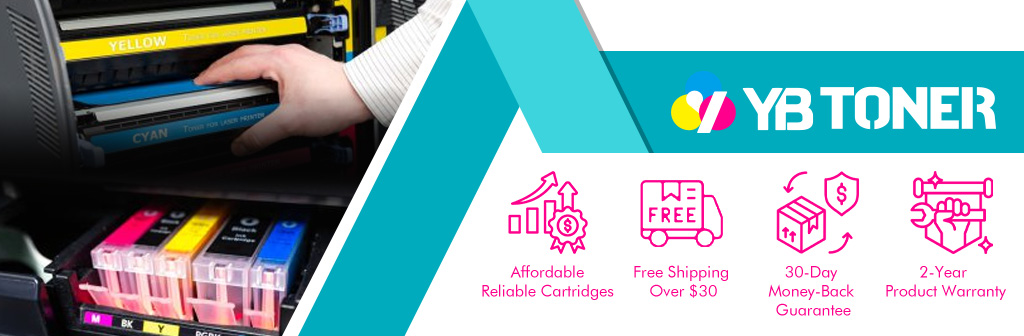
Conclusion
Knowing how to check ink levels on your Epson printer is crucial for uninterrupted, high-quality printing. By using software, the control panel, the mobile app, and physical checks, you can stay on top of ink levels, protect your printer, and save time and money.
Don’t Miss These: More Blogs Worth Your Time

