How to Fix – HP Printer Blinking Orange Light
HP printers are known for their reliability and print quality, but like all electronic devices, they can sometimes experience problems. One of the most common and confusing issues faced by HP users is the blinking orange light (also known as the amber light or attention light). If you find yourself staring at this blinking light, you are not alone. Many users with different HP printer series have come across this warning and have difficulty figuring out what it means and how to fix it. In this blog, we will analyze the HP printer blinking orange light in detail along with a step-by-step repair guide.
What Is HP Printer Blinking Orange Light
First, let’s understand why the orange light is blinking.
HP printers use a combination of lights (and sometimes text messages) on the display panel to communicate status updates or problems. A blinking orange light (often called an Attention or Warning light) usually means that something needs your attention.
The meaning of the lights varies:
A solid orange light usually means there is an ongoing problem that must be resolved before printing can continue.
A blinking orange light usually means that the printer has detected an error, such as a paper jam, low ink, or connection problem.
Even if the printer does not have a display panel, this simple system can help users quickly identify the problem.

HP Printer Models with Frequent Orange Blinking Light
Typically, HP uses orange or amber lights in these printer lines, including:
- HP DeskJet series: Popular home printers such as the DeskJet 2700, 3700, 4100, and 5000 often have an orange warning light to highlight ink cartridge, paper, or connection problems.
- HP ENVY series: Models such as the ENVY 4500, 6000, and 6400 use similar lights.
- HP OfficeJet series: Printers such as the OfficeJet Pro 8000, OfficeJet Pro 8600, 8700, and 9000, which are commonly used in small offices, use warning lights to alert users to paper jams, low ink, or network problems.
- HP Smart Tank printers: These models may display an orange light if a cartridge needs to be refilled, maintenance is overdue, or there is a sensor problem.
- Some HP LaserJet printers: Although less common, some LaserJet models have an amber “!” light to indicate that attention is needed.
Does the Orange Light Appear with an Error Code?
Many users have noticed that the flashing orange light doesn’t appear alone. It often appears with an error code or message, which is the printer’s way of telling you what the problem is.
Typically, the printer will display the following information:
If your HP printer has a display panel, you may see a text message (such as “Paper Jam”, “Cartridge Problem”, “Door Open”).
If your printer does not have a screen, the flashing light will often light up at the same time as other lights (such as the wireless light or the power light). The flashing pattern itself usually points to a specific problem.
The HP Smart app can also display more detailed error codes, such as: E3 (Carriage Jam), E4 (Paper Jam), 0x6100004a (Printer Mechanism Problem), C4EBA341 (Printhead Problem).
You can get a guide to these flashing patterns and error codes in the printer manuals published by HP so that users can identify the problem.
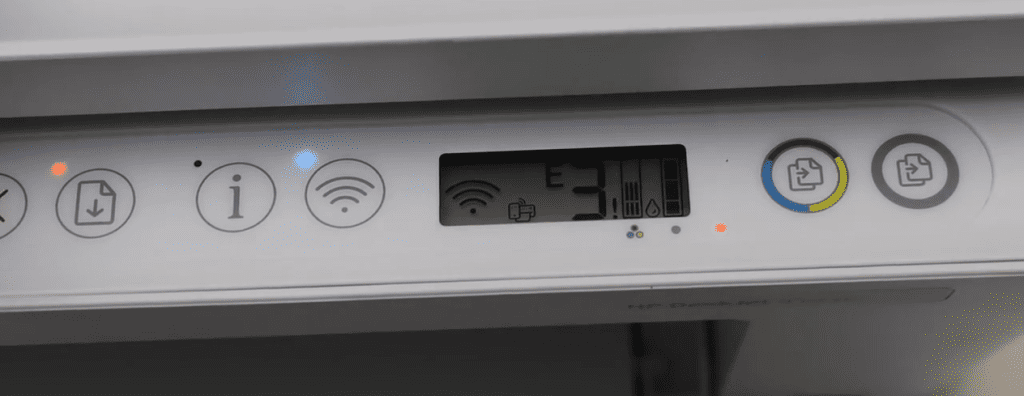
Common Reasons Why HP Printer Blinking Orange Light?
Before we fix the problem, let’s summarize the most common reasons for a flashing orange light:
- Low or empty ink/toner cartridge: The printer has detected that there is not enough ink or toner to complete the print job.
- Paper jam or misfeed: Even a small piece of paper left inside the printer can trigger an alarm.
- Printer cover or door open: The printer will not work properly if the cover is not securely closed.
- Network or wireless issues: Lost Wi-Fi connection or network configuration issues.
- Cartridge recognition error: Usually occurs with refilled or third-party cartridges.
- Internal hardware or firmware failure: This is rare, but it does happen, especially on older printers.
Step by Step Fix for HP Printer Blinking Orange Light
By following the instructions below, you should be able to get your HP printer to stop blinking orange and resume printing.
1. Check Ink or Toner Levels
Low or empty ink cartridges are the quickest suspects for HP printers showing abnormalities. Check your screen or software to determine if your printer is out of ink or toner.
For HP printers with a display, navigate to the Ink/Toner Status screen. For printers without a display, you can see if the light on the ink cartridge icon is flashing, which usually means low ink. You can also use the HP Smart app. Open the app, select your printer, and then check the supplies status. Check the blog How to Check Ink Levels on HP Printer to learn more.
If the ink cartridge is low on ink, replace it with a new one:
- Make sure to remove all protective packaging (especially orange tape).
- Snap it firmly into place.
- If the cartridge is newly replaced, but the orange light is still on:
- Remove the cartridge, gently wipe the electrical contacts with a lint-free cloth, and reinstall it.
2. Look for Paper Jams or Obstructions
Paper jams are another very common cause. Open your printer cover and check for any paper or foreign objects. Our blog How to Fix a Paper Jam in HP Printer provides very detailed instructions.
To be safe, turn off the printer and unplug it from the power source. Then, open all access doors, such as the front and rear (if available), the input and output trays, and the ink cartridge access area. Next, carefully remove any visible paper. Pull the paper out slowly in the direction it was fed to avoid tearing it. Finally, check for small pieces of paper near the rollers or inside the rear duplexer (if equipped). Close all access doors securely after checking.
Also, if your printer has a removable rear access door, remove it and check inside for small pieces of paper.
3. Confirm Cartridge Installation
Sometimes, even after you replace a cartridge, the cartridge may not be installed correctly.
Open the cartridge access door, remove each ink cartridge, and inspect it. Check to see if its electrical contacts are dirty and if the label matches the correct color slot. Then reinstall each cartridge until it clicks into place.
4. Ensure All Doors and Covers Are Closed
Also, HP printers will not print if even one cover or door is open. So check that all the door access doors on your printer are closed: the ink cartridge access door, the rear access door (if any), the output tray extender (some printers have sensors that detect when it is retracted). Close each door firmly until you hear a click.
5. Reset the Printer
A quick reset can often fix temporary electronic or firmware glitches.
Turn off the printer and unplug the power cord from the back and the wall outlet. Wait at least 60 seconds. Then plug the power cord back in and turn the printer on. Watch the printer during the startup process to see if the orange light disappears.
6. Check Network or Connectivity
Wireless and network issues can also cause the light to flash. Navigate to the corresponding printer app on your phone or laptop and confirm that your Wi-Fi connection is working and the printer is connected to the same network.
Try to reconnect the printer and WiFi. If your printer has a display, you can use the Wireless Setup Wizard to reconnect. Also, if your printer does not have a display, you can use the HP Smart app to reconnect on the printer.
If your printer uses USB, confirm that the data cable is firmly plugged in and not damaged.
If the blinking orange light continues to persist, there may be internal hardware failure such as a sensor or motor failure, a persistent carriage jam, or a serious printhead problem. You will need to contact HP support for further repair or replacement.
Conclusion
A blinking orange light on your HP printer is asking for help. While it may seem alarming, it’s usually related to common, fixable issues, such as low ink, a paper jam, or a connection problem. By understanding what this light means, which printers it appears on, and following the detailed troubleshooting steps we’ve outlined, you can often resolve the issue yourself, saving time, effort, and money. If the problem is hardware-related, HP’s support team is here to help.
Keep Exploring: More Blogs to Dive Into

