How Do I Scan with Brother Printer?
Scanning documents is a common task at home and in the office. Whether you want to digitize a document, save a photo, or send a file via email, it is essential to know how to use the scanning function of your Brother printer. So, how do I scan with my Brother printer? This blog will guide you through it clearly and effectively.
What You Need Before You Start
Before you start scanning, make sure your Brother printer is prepared as follows.
1. Check if Scanning Is Available: Most Brother all-in-one printers have a scanning feature. Before scanning, check your printer’s manual or official website to ensure your printer supports this feature.
2. Install the Necessary Software: You need to download and install “Brother iPrint&Scan.” The software supports mobile phones, Windows, and Mac.
If your computer is connected to the printer via USB or wirelessly (i.e., you can use the printer normally on your device), you can search for Brother iPrint&Scan on your computer. This software is usually installed when you download the printer driver. Can’t find the software? Search for your printer on the Brother website and select Brother iPrint&Scan in the “Utilities” section to download it.
If your printer is new and hasn’t been set up yet, search for the printer on the Brother website and select “Full Software Package” on the “Downloads” page. During the installation process, you will be prompted to install Brother iPrint&Scan.
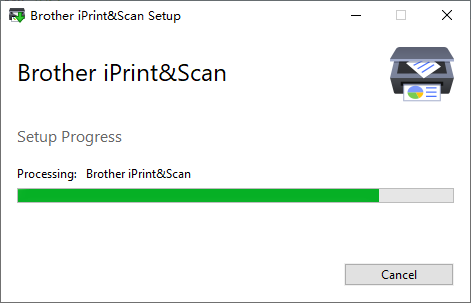
In addition, some older models, such as Brother MFC-J5620DW and MFC-J885DW, may not find the “Brother iPrint&Scan” software. You can delete the printer driver and get the scanning software during the installation of the “Full Driver & Software Package”.
For mobile phone users, you can search and download the software from Google Play (Android) or Apple Store (iPhone).
3. Connecting Your Printer: You also need to connect your printer to your computer using a USB cable, Wi-Fi, or Ethernet connection to scan documents or images. Not sure how? The blog post How to Connect Brother Printer to Computer provides detailed instructions. For those scanning documents using their phone, you’ll also need to connect the printer to your phone, typically using Wi-Fi.
How to Scan a Document on Printer to Computer?
1. How to Scan with Brother Printer on Windows?
First, go to the Brother website at https://support.brother.com, then click “Product Search,” search for your printer model, and go to “Downloads.”
Your computer will automatically detect your operating system. Once you confirm it’s correct, click OK to proceed to the next step.
For users who haven’t set up their computer yet: Select “Full Driver & Software Package,” then click “Agree to the EULA and Download” to download all the drivers and software. You’ll need to download the Brother iPrint&Scan software during this process.
For users who already have a working printer, you can search for the Brother iPrint&Scan on your computer. If not, in the “Utilities” section, select “Brother iPrint&Scan,” then click “Agree to the EULA and Download” to download this software.
After the download is complete, open the Brother iPrint&Scan app on your computer. Click “Select Your Machine” and select your Brother printer under the “USB” or “Network” tab.
Load the document or image you want to scan onto the scanner, holding the side to be scanned against the glass.
Next, click “Scan” and adjust the scan settings, such as “Document Size,” “Color Settings,” and “Resolution.” You can also go to “All Settings” to make further adjustments.
Finally, select “Scan,” select “Save to PC,” select the desired file type, such as PDF, and click “Save.”
You will now have a scanned document. Your computer will automatically open the location where the scanned document was saved.
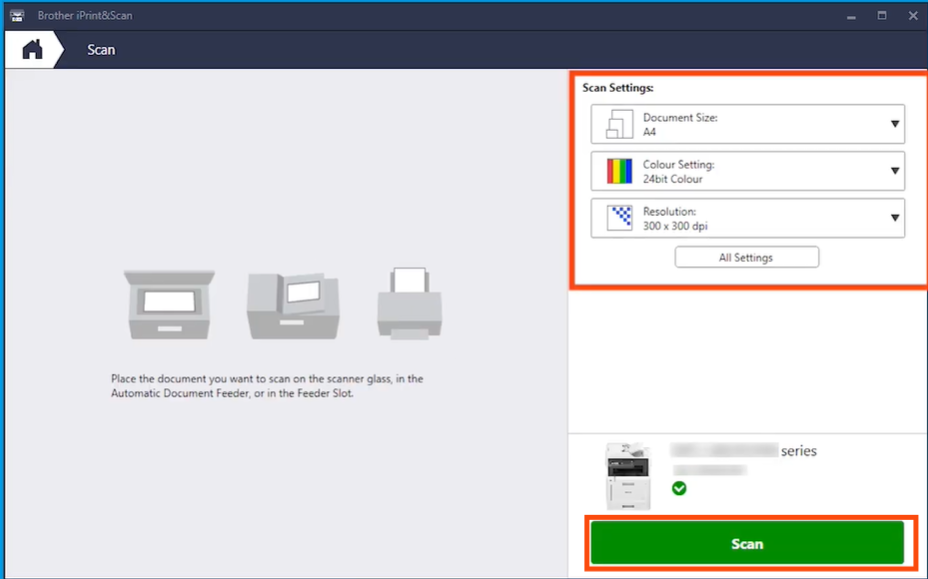
2. How to Scan from Brother Printer to Mac?
Just like on Windows, visit https://support.brother.com, search for your printer model, and then select your operating system.
Then download the “Full Software Package” (for new printer users) or “Brother iPrint&Scan” (for existing users). If your printer is working correctly, you can usually find the Brother iPrint&Scan software on your Mac, as it typically installs alongside the printer driver.
After the download is complete, click “Go,” select “Applications,” and open the “Brother iPrint&Scan.”
Then, click “Select Your Device,” choose your Brother printer, and then select “OK” to add it. Now you can scan your document.
Place the document or image you want to scan on the scanner, making sure the page you want to scan is firmly against the glass.
Click “Scan,” and then configure the scan settings as needed, such as “Document Size,” “Color Settings,” and “Resolution.” You can also click “All Settings” to make further adjustments.
Finally, click “Scan,” select “Save to PC,” rename the file, select the file type (for example, “PDF” or “JPEG”), and then click “Save.” You now have your scanned document.
If you suddenly can’t find Brother iPrint&Scan, you can refer to this video to re-add the printer to find the software.
How to Scan a Document on Printer to Mobile Phone?
The Brother iPrint&Scan mobile app lets you scan directly from your smartphone or tablet. Let’s see how to scan from your phone.
First, download and install Brother iPrint&Scan from Google Play (Android) or the Apple Store (iPhone).
Then, open the app and tap “Add Machine” to add your Brother printer.
Next, place the document or image you want to scan on the scanner. Make sure the side you want to scan is against the glass.
Tap “Scan,” adjust scan settings like “Color/Mono,” “Document Size,” and “Resolution,” then tap “Scan.”
You will receive a scanned document.
If you have more pages to scan, remove the previous page, place a new one in the scan, and then tap “Add Pages.” This will begin scanning the second page. Repeat this process until you have scanned all pages. These pages will be saved to the same file.
Finally, tap “Done” in the top-right corner. At this point, you can edit your scan. When you’re finished, tap “Share/Save” at the bottom to save the image.
How to Scan from Brother Printer to Email or Cloud?
Additionally, many Brother printers offer the ability to scan directly to email or cloud storage services like Google Drive or Dropbox. You can send scanned documents from the printer to email or cloud services using your phone, tablet, or computer.
First, open Brother iPrint&Scan on your device and scan the document by following the instructions above.
After scanning, there are usually four options at the end for sending or saving the document: “Save to PC,” “Scan to Cloud Service,” “Copy to Application,” and “Attach to Email.”
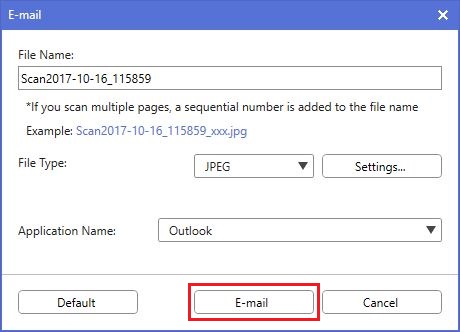
1. Scan to Email
Click “Attach to Email,” rename the “File Name,” select the “File Type,” and “Application Name.”
Then click “Email” and follow the instructions to send the scanned document to your email.
We’ve also found a video showing how to send directly to an email from a Brother printer with a display.
2. Scan to Cloud
Click “Scan to Cloud Service,” rename the “File Name,” and select the “File Type.”
Then “Sign in” to the corresponding cloud service, such as “Dropbox,” “Google Drive,” and “OneDrive,” and follow the instructions. Finally, click “Save.”
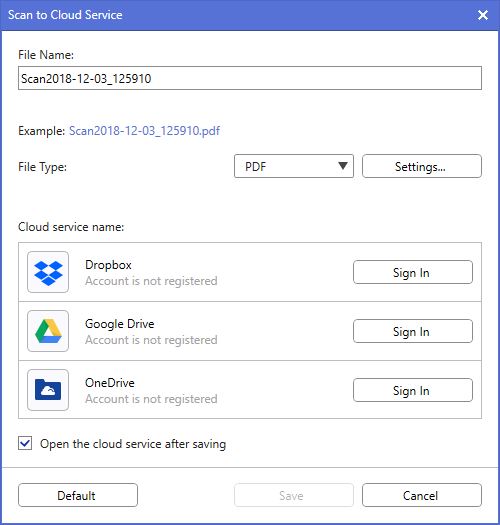
Common Brother Printer Scanning Problems and Solutions
If you’re experiencing scanning issues with your Brother printer, the following solutions may help resolve the issue.
Scanner Not Detected
If the scanner isn’t recognized, restart your computer and printer to refresh the connection. Also, make sure all cables are securely connected. If the problem persists, try reinstalling Brother iPrint&Scan.
Scan Button Doesn’t Work
If you press the scan button on your Brother printer and it doesn’t respond, try initiating a scan from your computer’s scanning software. Still not working? Cancel the scan job and try again.
Poor Scan Quality
If your scans are blurry or of poor quality, clean the scanner glass with a lint-free cloth to remove dust or fingerprints.
Next, check the scan resolution setting. Setting the resolution to 300 DPI or higher will ensure clearer scans. You can also adjust the color or grayscale settings for better results, depending on the type of document being scanned.
Mobile App Connection Issues
For Brother iPrint&Scan app connection issues, make sure Wi-Fi is enabled on both the printer and your mobile device. If you’re still having connection issues, try restarting your router to refresh the network. Deleting and re-adding the Brother printer may also help.
Recommended Brother Printers: Laser & Inkjet with Scan Function
We’ve also recommended some popular Brother printers with scanning capabilities.
| Printer Model | Printer Image | Printer Cartridges | Key Features | Price |
| Brother MFC-J1205W |  | LC404/LC404XL (Ink) | Compact, multi-function (Print, Copy, Scan), Wi-Fi, mobile printing | $149.99 |
| Brother MFC-J1170DW |  | LC401/LC401XL (Ink) | Compact, all-in-one, Wi-Fi, mobile printing, fast print speeds, automatic duplex printing | $169.99 |
| Brother MFC-J4335DW |  | LC406/LC406XL (Ink) | All-in-one, fast print speeds, auto document feeder, mobile printing capabilities. | $189.99 |
| Brother DCP-L2640DW |  | TN830/TN830XL (Toner) | Monochrome laser, multi-function(Print, Scan, Copy), 250-sheet paper tray, Wi-Fi, duplex and mobile printing, 50-page auto document feeder. | $199.99 |
| Brother MFC-L3720CDW | 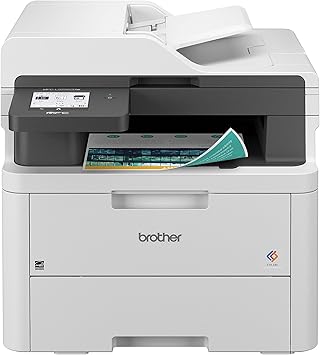 | TN229/TN229XL (Toner) | Color laser, all-in-one, 250-sheet paper tray, duplex and mobile printing, wireless, touchscreen, 50-page auto document feeder. | $453.00 |
| Brother MFC-L5915DW |  | TN920/TN920XL/ TN920XXL/TN920UXXL (Toner) | Monochrome laser, all-in-one, fast print speeds, wireless, high-volume printing, 70-page auto document feeder. | $579.99 |
| Brother MFC-L8900CDW |  | TN431/TN433/ TN436/TN439 (Toner) | Color laser, all-in-one, fast print speeds, automatic duplex, wireless, touchscreen, 70-page auto document feeder. | $719.99 |
| Brother MFC-L3710CW |  | TN223/TN227 (Toner) | Color laser, all-in-one, 250-sheet paper tray, 50-sheet automatic document feeder, fast printing and scanning, wireless, touchscreen. | $759.00 |
Conclusion
Once your Brother printer is properly connected and set up, scanning with it is easy. With this blog, you can scan using Windows, macOS, or a mobile app, and you can also send documents to email or cloud storage.
Keep Exploring: More Blogs to Dive Into

