How to Clean Brother Printer Heads?
One of the most common problems with Brother inkjet printers, such as the Brother MFC series, is a clogged print head. Over time, ink residue and debris can clog the print nozzles, resulting in poor print quality. This blog provides tips on how to clean Brother printer heads automatically and manually, ensuring your device prints clearly.
Index
- I. When to Clean the Brother Printer Head?
- II. Before Cleaning Brother Printer Head
- III. How to Clean Brother Print Head Automatically?
- IV. How to Clean Brother Printer Heads Manually?
- V. How to Clean Brother Laser Printer Head?
- VI. How to Clean a Brother Printer Drum?
- VII. How Do I Clean the Drum Roller on My Brother Printer
I. When to Clean the Brother Printer Head?
It’s time to clean your printhead when your printer shows any of the following symptoms.
Streaky or Faded Prints: The ink may be unevenly distributed due to a partial clog.
Inaccurate Colors: Nozzle clogs may cause missing colors or dull tones.
Blank Prints: Complete clogs may prevent ink from reaching the paper.
Cleaning the printhead regularly ensures optimal performance, especially if your Brother printer has not been used for a long time or you have recently replaced the ink cartridges.
II. Before Cleaning Brother Printer Head
Before cleaning the print head, we need to prepare the following things.
Check the Ink Levels: Cleaning the print head consumes a lot of ink, so make sure you have enough ink in your Brother cartridges. It is best to replace and check any of your cartridges that are low on ink.
Prepare New Ink Cartridges: A badly clogged printer may require multiple cleanings, depleting the current ink cartridges quickly. It is always wise to have new ink cartridges on hand.
Have a Cleaning Kit on Hand: If manual cleaning is necessary, make sure you have a professional cleaning solution, syringe, and tubing to clear stubborn clogs.
III. How to Clean Brother Print Head Automatically?
Modern Brother printers have an automatic printhead cleaning option that can be accessed through the printer control panel or a connected computer.
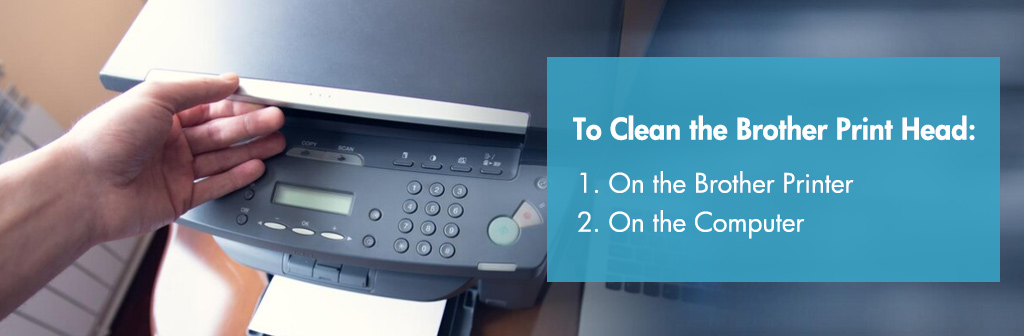
1. How to Clean the Print Heads on a Brother Printer?
We have divided the print head cleaning steps into four specific categories based on the Brother inkjet printer model. If your printer is not listed, please check your printer manual and search for the keywords “Clean the Print Head” or “Print Head” to perform this action.
① For Models Like DCP-J772DW, MFC-J690DW, and Similar Models:
- First, press the “Settings” button on the printer.
- Navigate to “Maintenance” and select “Print Head Cleaning.”
- Then, choose cleaning options: “Black Only,” “Color Only,” or “All.”
- Select cleaning strength: “Normal,” “Strong,” or “Strongest.”
- Finally, press “Start” to initiate the cleaning.
More printers such as Brother MFC-J890DW, MFC-J995DW, MFC-J460DW, MFC-J480DW, MFC-J485DW, DCP-J572DW, MFC-J491DW, MFC-J805DW, MFC-J815DW, MFC-T910DW, etc are also applicable to the above steps.
② For Models Like MFC-J1010DW, MFC-J1170DW, and Others:
- First, press the “Ink” button or select the “Ink” icon.
- Choose “Print Head Cleaning.”
- Select the desired cleaning options: “Black only,” “Color only,” or “All.”
- Then, select “Normal,” “Strong,” or “Strongest.”
- Press “Start” to begin the process.
More examples include Brother MFC-J4340DW, MFC-J4440DW, MFC-J4540DW, MFC-J4335DW, MFC-J4345DW, MFC-J4535DW, MFC-J680DW, MFC-J880DW, MFC-J885DW, MFC-J4320DW, MFC-J4420DW, MFC-J4620DW, MFC-J5520DW, MFC-J5620DW, MFC-J5720DW, MFC-990CW, etc.
③ For High-Performance Models Like MFC-J5340DW, MFC-J5855DW, and More:
- Initial Printhead Cleaning: Press the “Ink” icon and select “Print Head Cleaning.”
- Deep Print Head Cleaning: Press the “Ink” icon and select “Print Head Cleaning,” then press and hold the “Cancel” button for 5 seconds.
These steps also apply to Brother MFC-J5340DW, MFC-J5855DW, MFC-J5955DW, MFC-J6540DW, MFC-J6555DW, MFC-J6740DW, MFC-J6940DW, MFC-J6955DW, etc.
④ For Button-Only Models Like MFC-J1205W and MFC-J1215W:
First press “Stop” and “Paper” buttons at the same time. Then, choose one of these: For all-color cleaning, press “Color Copy.” For black-only cleaning, press “Mono Copy.”
If you want to perform a deep cleaning, press the “Stop” and “Paper” buttons at the same time. Then, press and hold the “Mono Copy” and “Color Copy” buttons simultaneously for 5 seconds.
2. How to Clean a Brother Printer Head on a Computer?
For Windows:
- Enter the “Control Panel” and go to “Hardware and Sound,” then choose “Devices and Printers.”
- Right-click your Brother printer and select “Printing Preferences.”
- Select the “Maintenance” tab and choose “Print Head Cleaning.”
- Then choose cleaning type (“Black,” “Color,” or “All”) and strength (“Normal,” “Strong,” or “Strongest”). Finally, click “Start.”
For Mac:
- First open “System Preferences” and select “Printers & Scanners.”
- Choose your Brother printer model and click “Options & Supplies.”
- Then, go to the “Utility” tab and select “Open Printer Utility.”
- Finally, Perform printhead cleaning following similar steps to Windows, and click “Start.”
After cleaning is complete, print a test page to see if the print quality has improved. Access the Test Quality feature from the printer menu: “Menu,” “Ink,” and “Test Quality.”
If the quality does not improve after 3 cycles, let your printer cool down and try again, or replace the Brother ink cartridge with a new one for better results.
IV. How to Clean Brother Printer Heads Manually?
Severe clogs may require manual cleaning, especially if the printer has been idle for a long time. Follow the steps below to manually clean the print head on your Brother printer.

1. Buy a Brother Print Head Cleaning Kit
The cleaning kit includes a special cleaning fluid, syringe, and tube for clearing stubborn clogs. These tools are essential to loosen dried ink and restore flow to the printhead.
2. Warm Up the Cleaning Fluid
Warm the bottle of cleaning fluid by placing it in a cup of hot water. The warm liquid will help break up the dried ink, making it easier to flush out the clog. Then, prepare the syringe and fill it with the cleaning fluid.
3. Expose the Print Head
Lift the printer cover, then press and hold the “Cancel” button to move the Brother print head to the center.
Place a folded paper towel under the print head to absorb excess ink and liquid. Then, remove the ink cartridge from your inkjet printer.
4. Inject Cleaning Fluid into the Print Head
Connect the tube to the ink cartridge nozzle and use a syringe to gently inject 3 ml of cleaning fluid into the nozzle.
If you find that the print head is severely clogged, let the liquid soak it for 10 minutes to several hours.
Follow these steps and soak the clogged nozzles one by one by injecting liquid into them.
5. Print Quality Check
After cleaning is complete, move the ink cartridge print head back to its original position.
Lower the printer cover and run the nozzle check pattern to see the print results. If results are still poor, consider repeating the manual cleaning or contact Brother support for assistance.
The following video clearly describes how to clean Brother printer heads.
V. How to Clean Brother Laser Printer Head?
Unlike inkjet printers, Brother laser printers use toner instead of liquid ink, so it doesn’t have a print head. Despite this, laser print heads can still accumulate dust, toner residue or debris over time, resulting in poor print quality. You can refer to the following ways to clean your printer.
Turn off the printer and unplug the power plug, and wait for the printer to cool down. Then remove the Brother toner cartridge and drum assembly.
Use a soft lint-free cloth to gently wipe the glass plate of the laser scanner and the drum of the drum assembly.
Finally, reinstall the toner cartridge into the drum assembly and put it back into the printer and close the printer cover tightly.
VI. How to Clean a Brother Printer Drum?
First, turn off the Brother printer and unplug it.
Then, open the printer cover and remove the toner cartridge.
Rotate the locking lever to release the drum assembly.
Wipe the drum surface with a lint-free cloth to remove marks or debris.
Reinstall the toner cartridge and drum assembly, close the cover and finally reopen the printer.
For more information, read the blog How to Clean the Drum on a Brother Printer.
VII. How Do I Clean the Drum Roller on My Brother Printer?
Turn off the printer, clean the separator pad and pickup rollers on the paper tray, then open the rear cover and wipe the rollers inside the machine.
Watch the video below to learn more about drum roller cleaning.
VIII. Wrap It Up
Regularly cleaning the printhead (either automatically or manually) can resolve most printing issues with Brother inkjet printers. By following the steps in this blog, you can efficiently troubleshoot and resolve common printer issues, saving time and money while extending the availability of your printer. If the problem persists, feel free to consult Brother’s customer support for expert help.

