How to Clean the Drum on a Brother Printer?
The drum unit transfers toner to the paper, and when the drum becomes dirty or worn, print quality deteriorates. If you own a Brother printer and notice streaked, smudged, or faded prints, you may need to clean the drum unit. In this blog, we will show you how to clean the drum on a Brother printer.
What Is a Printer Drum Unit?
The drum unit, which works in conjunction with the toner cartridge, is a key component of Brother printers. It receives the image transmitted from the printer’s laser and applies toner to the paper with precision. For more information, read our blog What Is Printer Drum. Without a properly functioning drum assembly, your printer will not be able to produce clear, sharp prints.
Unlike toner cartridges, which are replaced frequently, drum units usually last longer, generally after 3 – 4 toner cartridges. However, they still require occasional maintenance to ensure excellent print quality and prevent problems such as ghosting or streaking on documents.

How to Tell If Your Brother Printer Drum Needs Cleaning
You may need to clean your printer drum when you experience the following print quality issues.
- Streaks or Lines on Your Print: If you notice multiple vertical lines or streaks on your print, it could indicate dust or toner buildup on the drum.
- Faded or Uneven Print: When your print appears lighter on one side or has uneven shades, the drum may be dirty.
- Spots or Dots on the Page: Repeating dots that appear at regular intervals on the page indicate debris or toner buildup on the drum surface.
- Error Messages: Some Brother printers display a “Drum Error” or “Replace Drum” message, indicating that the drum unit needs to be cleaned or replaced.
If you notice any of these signs, it’s best to try cleaning the drum unit before replacing it.
How to Clean the Drum on a Brother Printer?
This method is applicable to all Brother laser printers that use drum units, such as Brother HL-L2300D, Brother HL-2240, Brother HL-2270DW, Brother HL-3170CDW, Brother MFC-L3750CDW, Brother MFC-L3770CDW, Brother HL-L6210DW, etc. Let’s take a step-by-step look at how to clean the drum on a Brother printer.
Gather Supplies
Before you begin, make sure you have the following: a lint-free cloth, isopropyl alcohol or a specialized drum-cleaning solution, and a cotton swab. If you need a more detailed cleaning, you can also prepare a dry soft brush and compressed air.
Turn Off and Unplug Your Printer
To ensure safety, turn off your Brother laser printer and unplug the power plug. In addition, the printer will remain hot after it stops working. It is recommended to wait 10 – 20 minutes for your printer to cool down.
Remove the Toner Cartridge and Drum Unit
Open the front door or top cover of the printer and take out the toner cartridge and drum unit.
Then, press the green lock lever (usually on the left side) and take out the toner cartridge and set it aside.
Clean the Printer Drum Surface
- First locate the drum roller. The green roller inside this drum unit is the part we need to clean.
- Then, using a dry, lint-free cloth, carefully wipe the surface of the drum to remove any loose toner or dust.
- After that, moisten a cotton swab with isopropyl alcohol and gently wipe the roller to remove stubborn toner specks or residue.
- To ensure that the entire surface is cleaned, you need to manually rotate the drum by turning the gear on the side.
- If excess dust needs to be removed, use a dry soft brush and compressed air to blow away any remaining dust particles.
Watch the video below for a more direct look at how to clean the drum assembly.
Reinstall the Drum and Toner Cartridge Assembly
After the drum is clean and dry, press the green lock lever and reinstall the toner cartridge onto the drum unit. Then, reinsert the drum and toner assembly into the printer until you hear a crisp click. Finally, close your printer’s front door or top cover, restart the printer.
Reset the Drum Counter (If Needed)
In addition, some Brother printers such as Brother MFC-L2710DW and HL-L2350DW require a drum counter reset after cleaning or replacing the drum unit. You can reset your Brother HL-L2350DW, HL-L2370DW, HL-L2390DW or HL-L2395DW as follows. Read the blog How to Reset Drum to learn more.
- Press the “OK” button and the “Up Arrow” button simultaneously.
- Then press the “OK” button to select “Drum”.
- Press the “Down Arrow” button to reset the drum counter.
Once your Brother printer drum reset is complete, do a test print and the print results should improve.
Shop Compatible Drum Unit for Less at YB Toner
If cleaning the drum kit doesn’t resolve the print quality issue, or your printer still displays a drum error, it’s time to replace it. At YB Toner, we offer high-quality compatible drum units at a fraction of the price of original OEM products.
- Excellent Page Yield: Our compatible drum units offer the same page yield as Brother original products, ensuring long-lasting performance.
- Competitive Pricing: You will get the same quality as OEM products at a lower price, saving you money on printer maintenance.
- Consistent Print Quality: Our printer drum units work seamlessly with toner cartridges to produce thousands of crisp prints.
- Quick Installation: Replacing a drum unit is done the same way as replacing an original drum – remove the old drum, install the new one, and you can start printing.
- 2-Year Warranty: Finally, we back our products with a two-year warranty for added peace of mind.
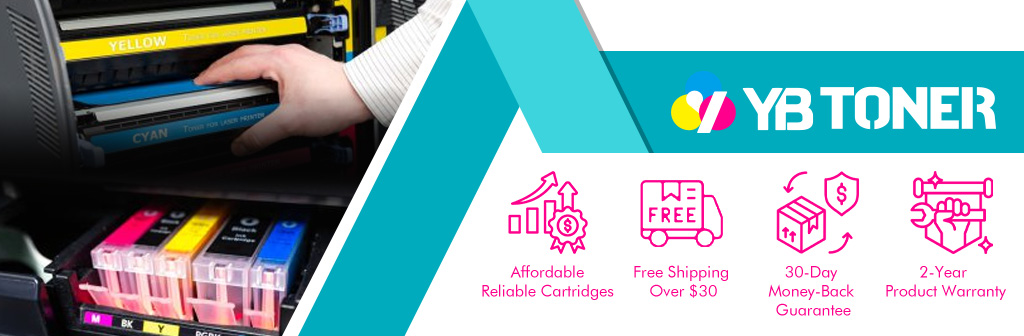
Wrap It Up
Regular maintenance of your Brother printer’s drum assembly is essential for optimal print quality and longevity. With this blog, you can effectively clean your printer’s drum and extend its life. If your drum is worn and cleaning no longer improves print quality, consider replacing it with a high-quality, affordable option from YB Toner.

