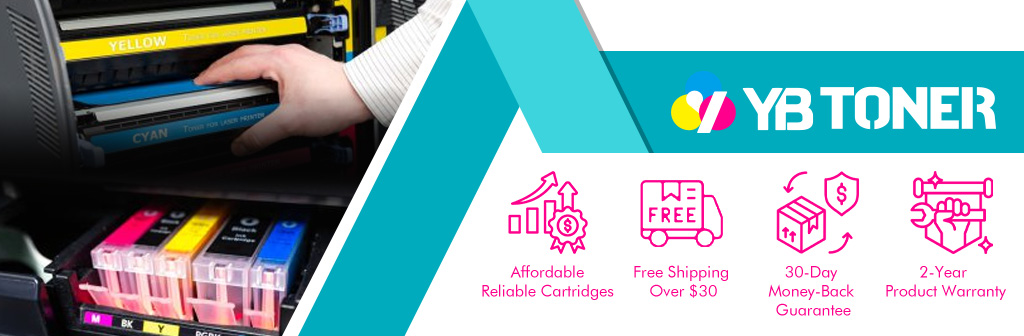How to Fix HP+ Printer “Cartridges Rejected” Error?
Over the past few years, Hewlett-Packard (HP) has introduced a number of HP+ (HP Plus) printers, often at a much lower price than HP standard printers, which is very tempting. Many users cannot tell the difference and often buy an HP+ printer. According to HP, HP+ printers only work with HP products. Therefore, when someone installs cheaper third-party cartridges, the HP+ printer may stop working and display a warning message such as “Cartridges Rejected. The indicated cartridges have been identified as altered or cloned.” In this blog, we will explain what HP+ is and provide some solutions to the “Cartridges Rejected” error.
What Is an HP+ Printer?
HP+ printers (sometimes also called HP Plus printers) are HP inkjet or laser printers that work closely with HP cloud services. These printers often promise extra warranties, smart features, and sometimes free trials of HP’s ink subscription service. Once HP+ is activated, HP+ printers are locked to use only HP original cartridges.
You can quickly identify them by looking for the lowercase “e” at the end of the printer model name, such as HP LaserJet Pro MFP 3101fdwe, HP LaserJet Pro 4001ne, HP ENVY 6055e, HP OfficeJet Pro 8025e, and HP OfficeJet Pro 9730e.

What’s the Difference Between an HP+ Printer and a Standard HP Printer?
HP standard printers are more traditional models that offer basic features and more flexibility. They allow users to choose between original HP cartridges or third-party alternatives, providing a more cost-effective choice.
For the same printer model, the HP+ printer version and the standard HP printer version have the same specifications, such as print speed, paper handling, resolution, and overall features (such as printing, scanning, copying, wireless printing, and mobile app support).
The key difference is the internal settings: once activated, the HP+ printer can only use original HP cartridges. This is enforced by the printer firmware and HP’s dynamic security measures. The standard HP version is more flexible and allows the use of third-party cartridges without an Internet connection.
For example, the HP OfficeJet Pro 8035e (HP+ version) and the HP OfficeJet Pro 8035 (standard HP version) have the same specifications, including print quality, features, and mobile printing. However, the HP 8035e only supports HP originals, while the HP 8035 supports third-party cartridges in addition to original products.
What Is HP+? What Is HP Instant Ink? How Are They Related?
Let’s clarify two terms that are often confused: HP+ and HP Instant Ink.
- HP+: This is a free program that is activated during the printer setup process. It promises an extra year of warranty (e.g., from 1 to 2 years), cloud-based smart features such as secure printing from anywhere, automatic firmware updates, and extra security. In return, HP+ requires that you always use original HP ink cartridges.
- HP Instant Ink: This is a paid subscription service. Instead of buying cartridges when they run out, you pay a monthly fee based on the number of pages you print, e.g., 50, 100 pages per month. When your HP plus printer detects that a cartridge is running low, HP automatically ships you a new one.
The two are related: The setup process for activating HP+ usually walks you through signing up for the HP Instant Ink service. You can decline the Instant Ink service or cancel it after signing up. But even if you cancel, the HP+ lock remains: your HP+ printer still can’t use non-HP ink cartridges.
The tight integration of HP+ and Instant Ink is the root cause of many users receiving “Cartridge Rejected” errors when trying to save money with third-party ink cartridges.

How Do I Know If My Printer Is HP+ Activated?
If you’re not sure if HP+ was activated during setup, you can check by logging into your HP Smart account.
1. Go to “https://admin.hpsmart.com/us/en.” Log into your HP account using the email address you used when setting up your printer.
2. Select and go to the “Home” or “Account Dashboard” page.
3. If the page shows an orange background with the HP+ icon, your printer is HP+ enabled.
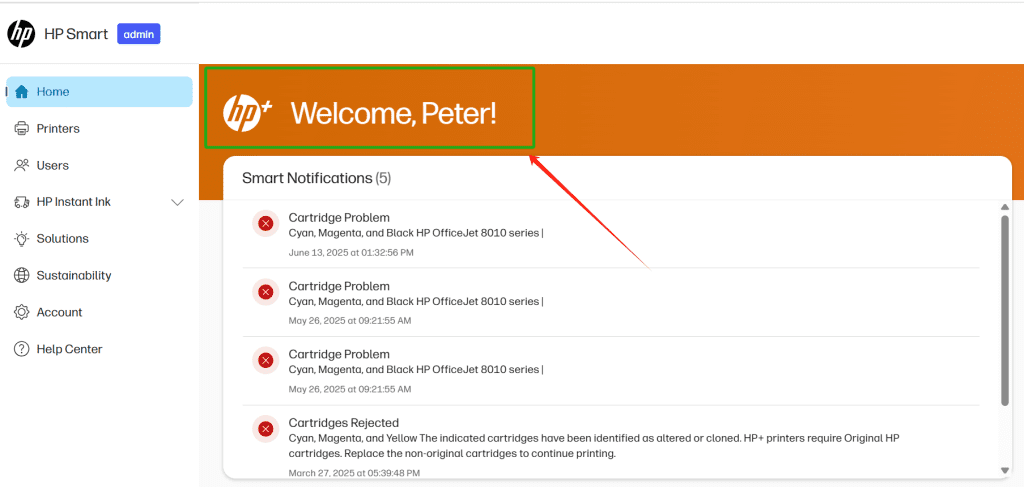
If you only see the normal HP icon on a blue background, your printer is a standard HP model and does not include HP+.

It’s very important to check this. If the HP+ feature is enabled, your printer’s firmware forces the use of genuine ink cartridges, and most workarounds that use cheaper third-party ink don’t last long.
Why Does My HP Printer Display “Cartridges Rejected”?
If you install a non-HP cartridge, you may see the following error message:
- “Cartridges Rejected. The indicated cartridges have been identified as altered or cloned.”
- “Cartridges Rejected. The indicated cartridges have been identified as altered or cloned. HP+ printers require Original HP cartridges. Replace the non-original cartridges to continue printing.”
This always happens on HP+ printers, mainly due to HP+ restrictions. Once you activate HP+, whether or not you subscribe to the HP Instant Ink plan, HP+ printers will enforce stricter cartridge authentication. The printer firmware checks the chip on each cartridge. If it detects a chip that is not made by HP, or a reused chip that is marked as expired, printing is blocked.
Therefore, with HP+ activated, installing non-HP cartridges will most likely be detected by your HP+ printer and trigger “Cartridges Rejected”. The chips of these third-party products will then be locked and disabled.
This is why many users, after purchasing a seemingly normal HP printer, end up seeing a “Cartridges Rejected” message when trying to use a third-party ink cartridge.
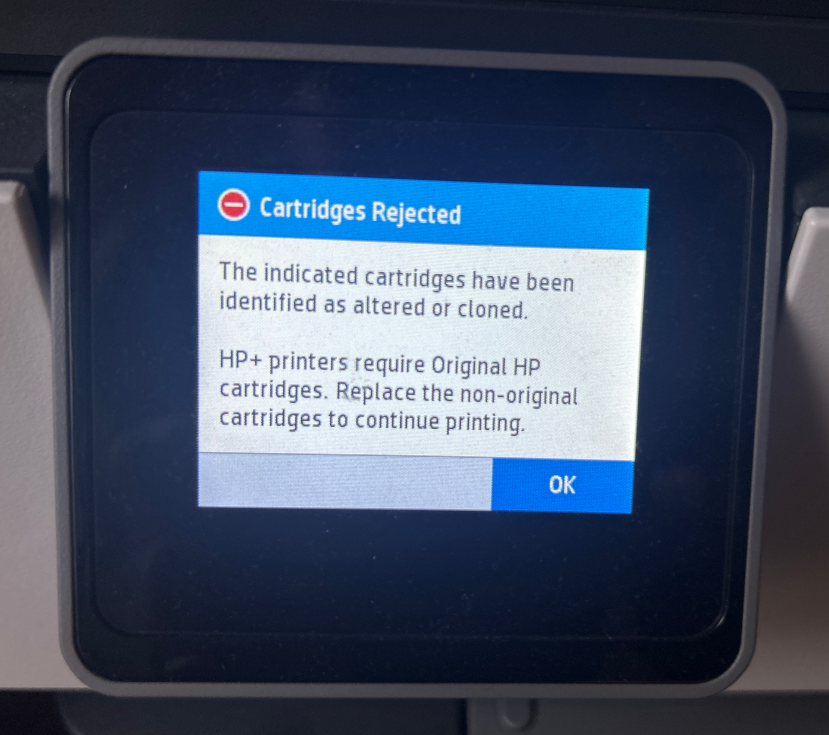
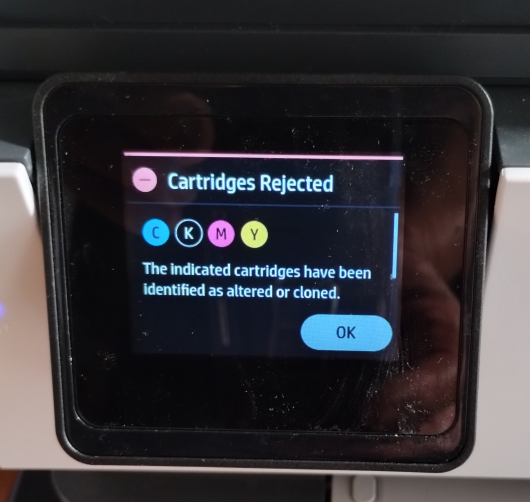
How to Fix the HP “Cartridges Rejected” Error?
Although HP emphasizes that HP+ printers can only be used with HP products, many third-party suppliers have also introduced some methods to solve the dilemma.
1. Use Compatible Cartridges with OEM Chips
Some companies sell compatible cartridges without the chip and come with a chip transfer tool. You can remove the original HP chip from the empty original cartridge and install it on the new cartridge.
For example, you can buy a compatible HP 148A (No Chip) toner cartridge. Transfer the chip from the previous HP cartridge to the new one and the printer will still see it as an original cartridge. This method works because the HP printer uses the chip to verify authenticity.
Pros: Save money compared to buying a brand new HP cartridge.
Cons: Need to transfer the chip manually, and the chip may be rejected due to “aging” or firmware updates.
2. Use Remanufactured Cartridges with OEM Chips
If you’re tired of transferring chips, buying remanufactured cartridges with OEM chips is also a good idea. Remanufactured cartridges are HP original cartridges that have been cleaned and refilled, sometimes with the HP original chip still in place. Since they retain the original chip, printers will usually accept them without displaying a “Cartridges Rejected” error.
Pros: Usually cheaper than new HP cartridges, and better for the environment.
Cons: Quality can vary by remanufacturer, and there’s still a risk of rejection after a firmware update.
3. Use Original HP Cartridges
In addition to the above two options, you can also buy HP products, although it will cost a lot of money. The HP cartridges will be fully applicable to your printer, which can ensure compatibility and avoid errors.
Pros: Reliable, no risk of rejection.
Cons: High cost per page, it costs a lot of money
The first and second options help users take advantage of cost-effective printer cartridges. Although they may face the risk of “Cartridges Rejected” error due to HP’s dynamic security measures. Compared with the high prices of genuine products, they are still worth a try. Of course, if you are willing to pay more for undisturbed printing, the third option is more suitable for you.
How to Cancel HP+?
Unfortunately, you can’t cancel HP+ once it’s activated. HP systems will permanently bind the printer to HP+, and you must always use original HP cartridges.
Therefore, when you buy a new printer, it is best not to buy an HP+ printer (usually with an “e” suffix).
If you have not yet set up the HP+ printer, we recommend that you return it and purchase a standard HP printer model. Alternatively, try skipping the HP+ activation step during the setup process and not registering HP Instant Ink, and the printer will remain a standard model.
How Do I Cancel My HP Instant Ink Subscription?
While you can’t cancel HP+ itself, you can cancel your Instant Ink subscription if you decide it’s not right for you:
1. Sign in to your HP Smart account: https://admin.hpsmart.com/us/en
2. Go to “HP Instant Ink” and select “Overview.”
3. Click “Cancel Instant Ink” in the lower-right corner.
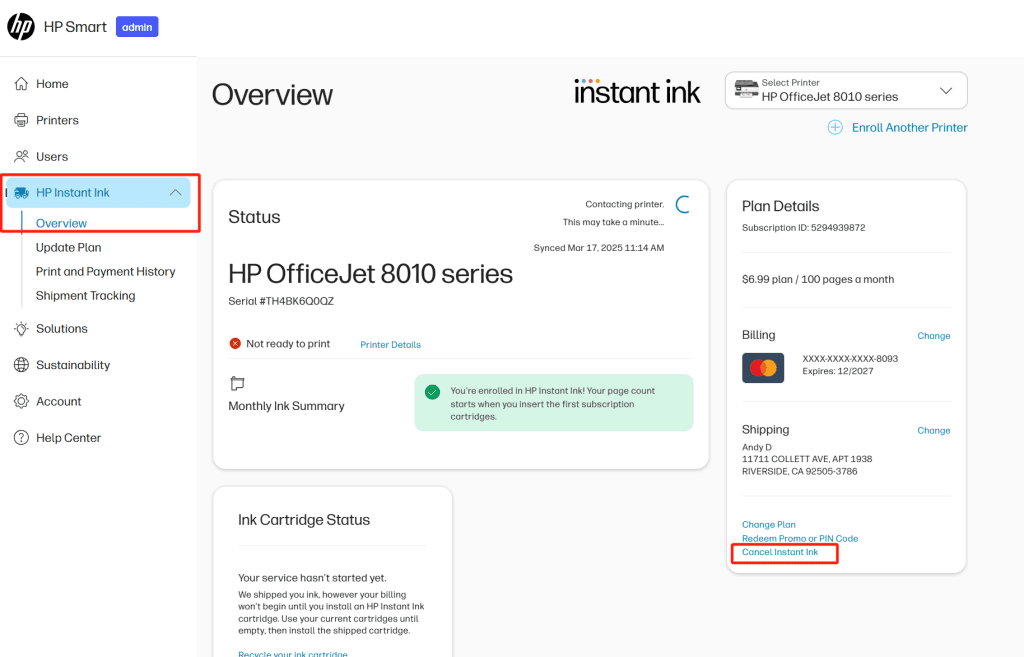
4. Then choose “Confirm Cancellation.”
After canceling, if your printer still has HP Instant Ink cartridges installed, they may stop working. Replace them with new HP cartridges that you purchased separately.
Consider Purchasing an HP Standard Printer Instead of an HP+ Printer
If you prefer full control over your ink/toner cartridge selection, a standard HP printer that can use third-party cartridges is a better choice than an HP+ printer. For those who haven’t purchased a printer yet or are considering replacing an existing printer, we recommend a standard HP printer.
These models do not require HP+ activation. HP Instant Ink is still supported if you want it, but it’s not forced. Plus, you can still use original HP cartridges as well as remanufactured or compatible cartridges you can trust.
Although the upfront cost of a standard HP printer may be slightly higher, you’ll save more in the long run by choosing cheaper cartridge replacements.
| Printer Cartridge | ❌ HP+ Printer | ✅ HP Standard Printer |
| HP 910/HP 910XL | HP OfficeJet 8015 HP OfficeJet 8022 HP OfficeJet Pro 8020 HP OfficeJet Pro 8025 HP Officejet Pro 8028 HP OfficeJet Pro 8035 | HP OfficeJet 8015e HP OfficeJet 8022e HP OfficeJet Pro 8020e HP OfficeJet Pro 8025e HP Officejet Pro 8028e HP OfficeJet Pro 8035e |
| HP 962/HP 962XL | HP OfficeJet Pro 9010 HP OfficeJet Pro 9015 HP OfficeJet Pro 9016 HP OfficeJet Pro 9018 HP OfficeJet Pro 9019 HP OfficeJet Pro 9020 HP OfficeJet Pro 9025 | HP OfficeJet Pro 9010e HP OfficeJet Pro 9015e HP OfficeJet Pro 9016e HP OfficeJet Pro 9018e HP OfficeJet Pro 9019e HP OfficeJet Pro 9020e HP OfficeJet Pro 9025e |
Summary
HP+ printers are known for their smart features and low upfront costs, but they have very strict restrictions on cartridge usage, and this causes the “Cartridges Rejected” error. We have some solutions for this. Besides keeping the HP+ and buying original cartridges, trying a trusted compatible solution, it might be a better option to buy the printer without the HP+ to get more cartridge flexibility.