How to Get Epson Printer Online?
Epson printers are popular for their reliability and high-quality printing. However, a common problem faced by many users is the printer going offline unexpectedly. If your Epson printer shows as “Offline,” don’t worry. In this blog, we will provide you with solutions on how to get your Epson printer online and get your printer back to work quickly.
Why Does My Epson Printer Keep Going Offline?
As to why your Epson printer keeps going offline, there are several factors that may be causing this issue.
- Connectivity Problems: If the printer is not properly connected to your computer via USB or Wi-Fi, it may appear offline.
- Printer is Set to Offline Mode: Sometimes, the printer is manually set to “Use Printer Offline” in the settings.
- Outdated or Corrupted Printer Driver: If there are problems with or corrupted printer drivers, your printer may not be able to communicate with your computer.
- Network Configuration Issues: A network setup error may prevent your printer from properly connecting to the internet.
- Paper Jam or Hardware Issue: A physical malfunction or internal failure may cause your printer to go offline.
How to Get Epson Printer Online?
When your Epson printer shows as offline, you can consider the following solutions to get it back online.
1. Check Your Printer and Connection
The first step is to check your Epson printer’s connection and power status.
Make sure the printer is turned on and properly connected to the computer via USB or Wi-Fi network. If you’re using a wired connection, check that the USB cable is securely plugged in and not damaged. For wireless connections, verify that your printer is connected to the correct Wi-Fi network and that the router is functioning properly.
Also, restart your printer if necessary. Turn off the printer, unplug it from the power source, wait 30 seconds, then plug it back in and turn it on.
Finally, check your printer’s display for errors, such as paper jams or ink issues.

2. Set the Printer to Online Mode
Sometimes, you may accidentally set your printer to “Use Printer Offline” mode in the device.
Go to “Control Panel,” navigate to “Devices and Printers,” right-click your Epson printer, and check the status under “See what’s printing.” If “Use Printer Offline” is checked, click it to uncheck it.
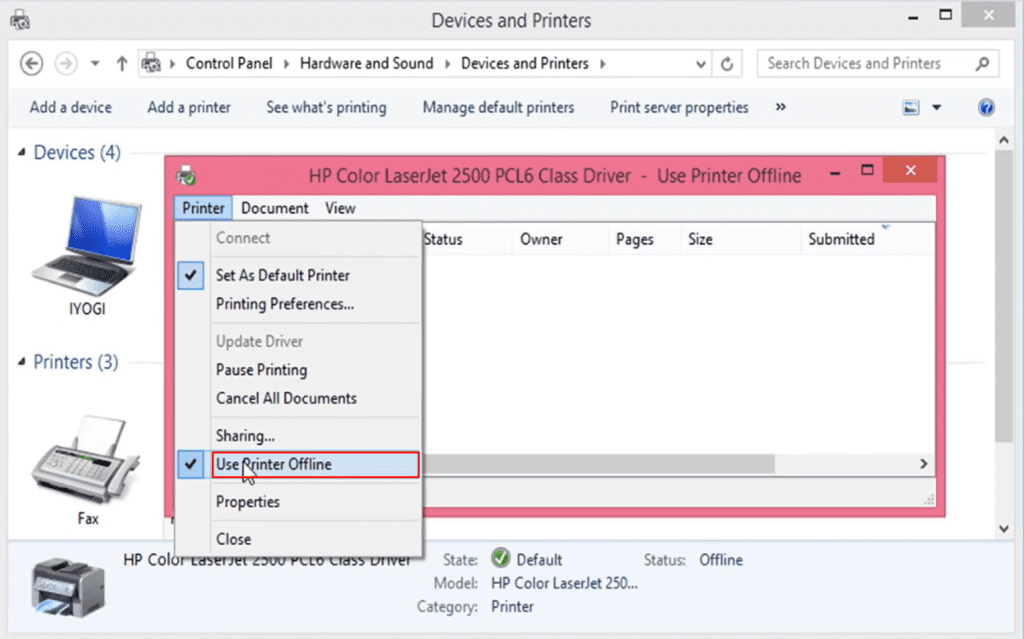
Additionally, you can click “Cancel All Documents” to delete any stuck print jobs that may be preventing the printer from running. Finally, restart your Epson printer and check if it shows as online.
3. Update or Reinstall Printer Drivers
Another important step is to update or reinstall your Epson printer driver. An outdated or corrupted driver may cause your computer to not recognize the printer.
Open the “Device Manager,” find your printer under the “Printers” section, right-click to update the driver, and then select “Search automatically for updated driver software.”
If the update does not work, visit Epson’s official website to download the latest driver, uninstall the old driver from your computer, and then reinstall the new driver.
After installation, try restarting your computer and check if the printer comes online.
4. Restart the Print Spooler Service
Restarting the Print Spooler service can also help resolve printer offline issues. This service manages print jobs and can sometimes become unresponsive due to temporary glitches.
- Press “Windows + R,” type “services.msc,” and press “Enter.”
- Then, find “Print Spooler” in the list, right-click it, and select “Restart.”
- Finally, check if your printer is back online.
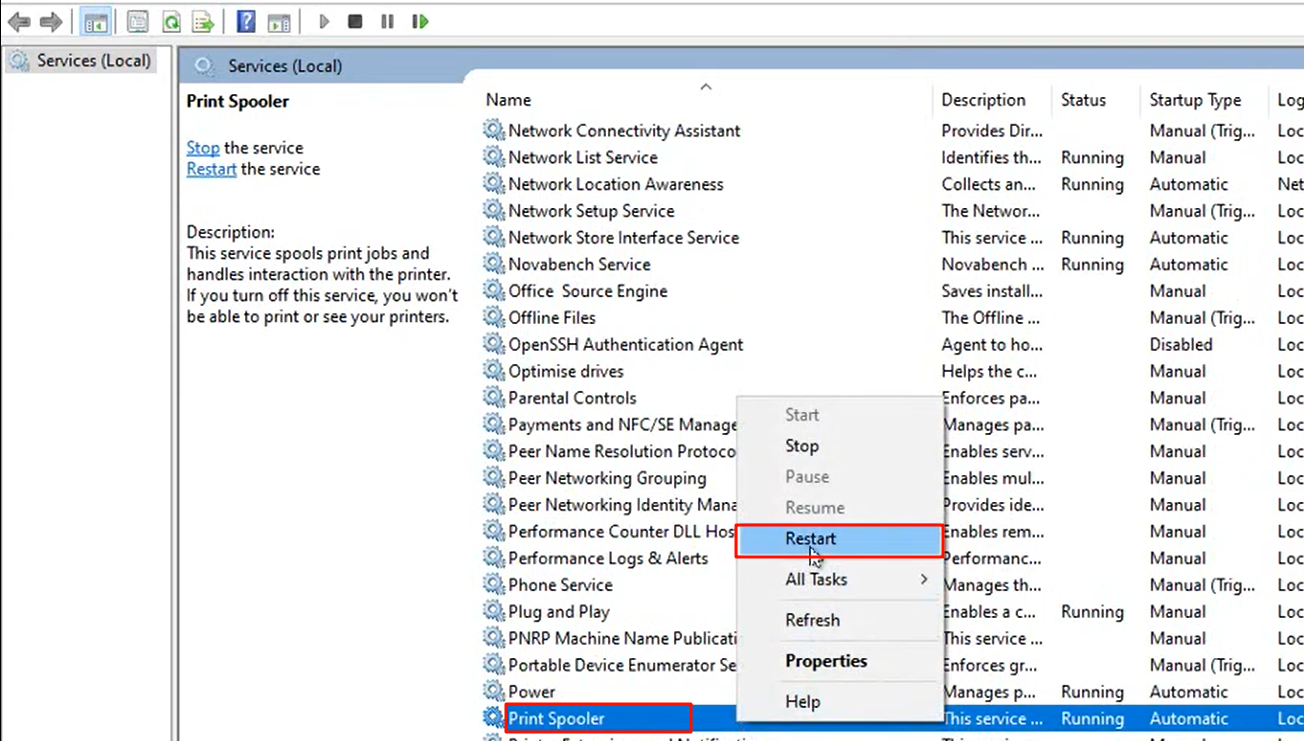
5. Set Epson Printer as Default
If your computer has another printer set as the default printer, your Epson printer may not work properly.
Go to “Devices and Printers,” right-click your Epson printer, and select “Set as default printer.” Next, restart your printer and computer. You can also print a test page to confirm that everything is working properly.
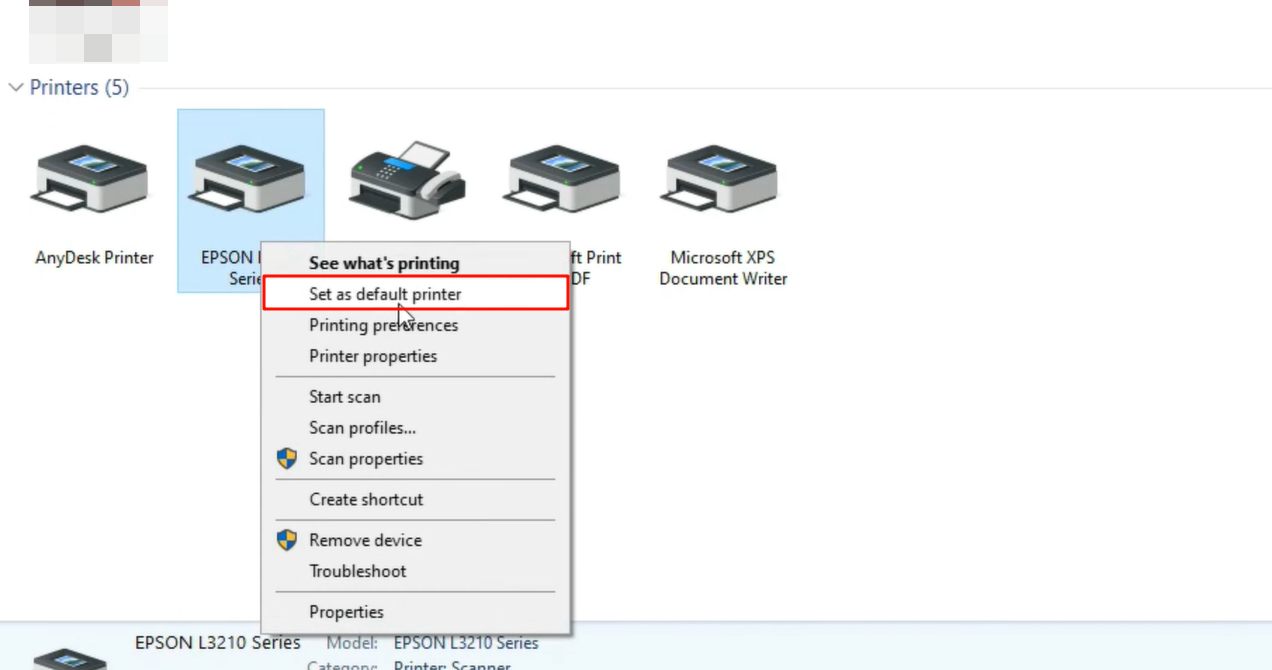
6. Check Firewall and Antivirus Settings
Sometimes, security settings like firewall or antivirus software may also block the communication between your Epson printer and your computer.
Temporarily disable the firewall or antivirus software and see if the printer comes online. If this fixes the problem, add your Epson printer as an exception in the security settings to prevent future disruptions.
7. Reset Network Settings (For Wireless Epson Printers)
If you are using a wireless Epson printer, resetting the network settings may be an effective solution.
On your printer’s control panel, navigate to “Network Settings,” and select “Restore Network Defaults.”
Then, enter the correct credentials to reconnect your printer to the Wi-Fi network, and finally print a Network Status Report to confirm the connection.
Following these steps should help you get your Epson printer online. However, if your Epson printer is connected to Wi-Fi but still appears offline, continue to the next section.
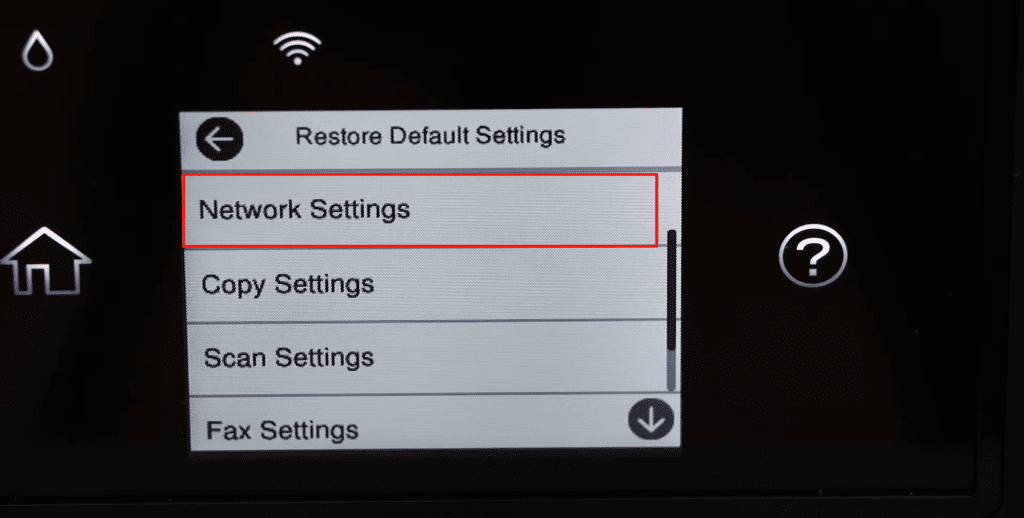
You can also reset your Epson printer to its default factory settings. See more in our blog How to Reset Epson Printer.
Epson Printer Offline but Connected to Wi-Fi
If your Epson printer is connected to Wi-Fi but still shows as offline, try these solutions.
First let’s look at what could be causing this.
- Weak Wi-Fi Signal: If the printer is too far from the router, the connection may be unstable.
- IP Address Conflict: The IP address of your Epson printer may conflict with another device on the network.
- Incorrect Network Settings: Your Epson may be connected to a guest network or the wrong SSID.
- Firewall or Router Restrictions: Some routers block printer communication due to security settings.
- Firmware Issues: Outdated printer firmware may cause connectivity issues.
How to Fix This Problem?
Check IP Address:
Print a “Network Configuration Page” from your Epson printer setup, find the IP address and see if it matches the router’s network. If not, assign a “static IP” to the printer through the router setup. You can refer to the blog How to Find Canon Printer IP Address to help you find the IP address.
Reconfigure the Printer on Your Computer:
Remove your Epson printer from “Devices and Printers,” click “Add a Printer” to add it again.
Select “The printer that I want isn’t listed,” then select “Add a printer using a TCP/IP address or hostname.”
Finally, enter the correct IP address and follow the prompts to reinstall the printer.
Reset Wi-Fi Router:
Try restarting your Wi-Fi router and reconnecting the printer. Our blog How to Connect Epson Printer to WiFi details how to connect to WiFi using WPS. Also, place your Epson printer closer to the router to improve signal strength.
Disable SNMP Protocol:
Go to “Devices and Printers,” click “Printer Properties,” and then navigate to the “Ports” tab.
Next, uncheck “Enable SNMP Status.” Finally, restart your Epson printer and check if it’s online.
Wrap It Up
Dealing with an Epson printer that keeps going offline can be frustrating, but with the right troubleshooting steps, you can resolve the issue quickly. We hope this blog helps you get your Epson printer back online.
Discover more blogs you may enjoy:

