How to Disable HP Cartridge Protection & Cartridge Policy on My Printer
HP printer shows an error message when working with non-HP cartridges even though they have latest chips? The problem may not be with the cartridges. You may have the Cartridge Protection and Cartridge Policy turned on so that your HP printer only accepts genuine cartridges. This blog will tell you how to turn off Cartridge Policy and Cartridge Protection.
Index:
Turn Off Cartridge Protection & Cartrodge Policy for HP Laser Printer with Touch Scteen
Turn Off Cartridge Protection & Cartridge Policy for HP Laser Printer without Touch Screen
What are Cartridge Protection and Cartridge Policy?
HP Cartridge Protection system is a feature preventing genuine ink cartridges or toner cartridges from being used in other printers. When you turn this feature on, your printer will lock the genuine cartridges. Then the cartridges will only work with your current specific printer. That is to say, they can not be refilled or remanufactured, which means more empty cartridges will end up in landfills. It is not environmentally responsible. What’s more, the genuine HP cartridges won’t even work with a new HP printer you buy, even though it’s the same model as your old one.
HP Cartridge Policy is a feature that prevents your printer from using compatible ink cartridges or toner cartridges. When you turn this feature on, you can only use original HP ink cartridges or toner cartridges. Any 3rd-party (compatible or remanufactured) cartridges will not be accepted by your HP printer.
Therefore, if you own an HP printer and decide to purchase compatible, remanufactured ink cartridges or toner cartridges. We strongly recommend that you select disable HP Cartridge Protection and turn off the Cartridge Policy features.
Notes: By default, the Cartridge Protection and Cartridge Policy features are turned off. So, if your printer can accept non-HP cartridges, you don’t have to turn them off manually.
Is It Okay to Disable HP Cartridge Protection & Cartridge Policy on My Printer?
Yes. The HP Cartridge Policy is only for preventing you from using 3rd-party cartridges in HP printers. You would not have the right to use cost-effective compatible toner cartridges until you turn the Cartridge Policy off. You will get the confidence after knowing these:
- HP allows customers to turn off HP Cartridge Policy and change the Cartridge Protection setting.
- Turning off HP Cartridge Policy will not affect printer performance and functionality.
- Turning off HP Cartridge Policy will not void the printer warranty.
- You can turn on HP Cartridge Policy again at any time.
Steps of Turning Off HP Printer Cartridge Protection & Cartridge Policy
Turn Off Cartridge Protection & Cartridge Policy for HP Laser Printer with Touch Screen
1. From the printer control panel, select “Setup“ to enter the setup menu.
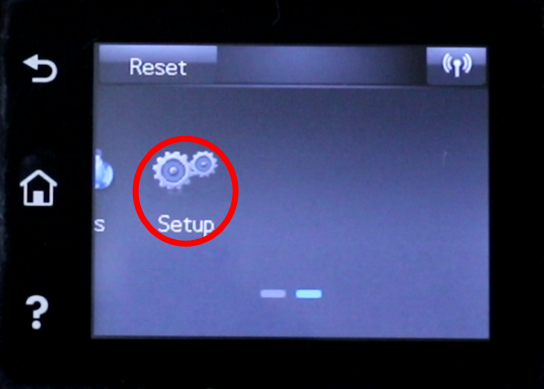
2. Select “System Setup”
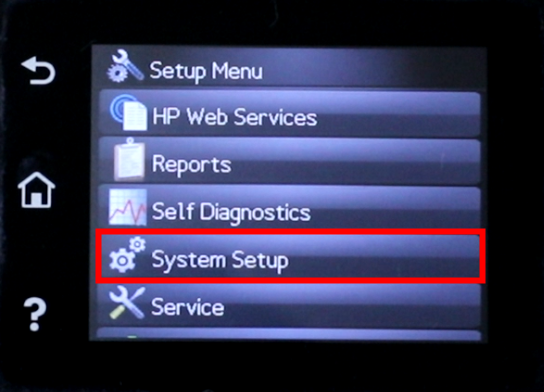
3. Select “Supply Settings”

4. Touch “Cartridge Policy” and select “OFF”
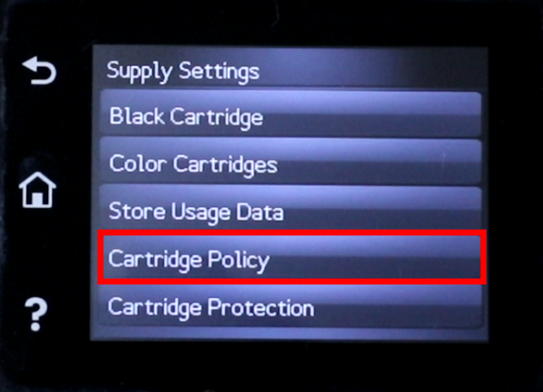
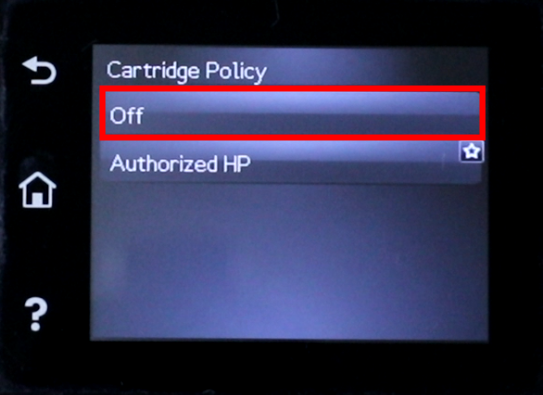
5. Touch “Cartridge Protection” and select “OFF”
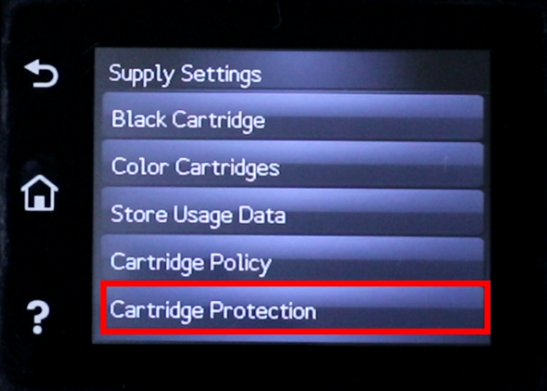
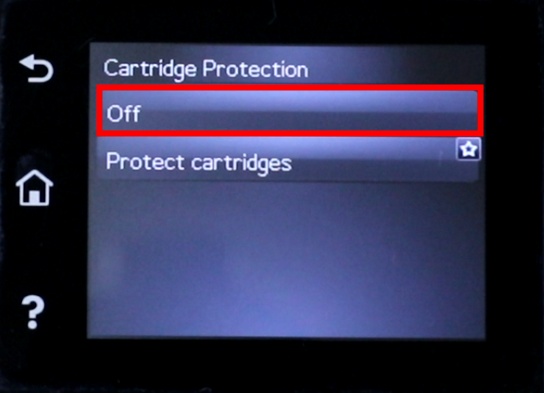
Turn Off Cartridge Policy & Cartridge Protection for HP Laser Printer without Touch Screen
1. Click the “Back” Icon several times to make your printer ready.
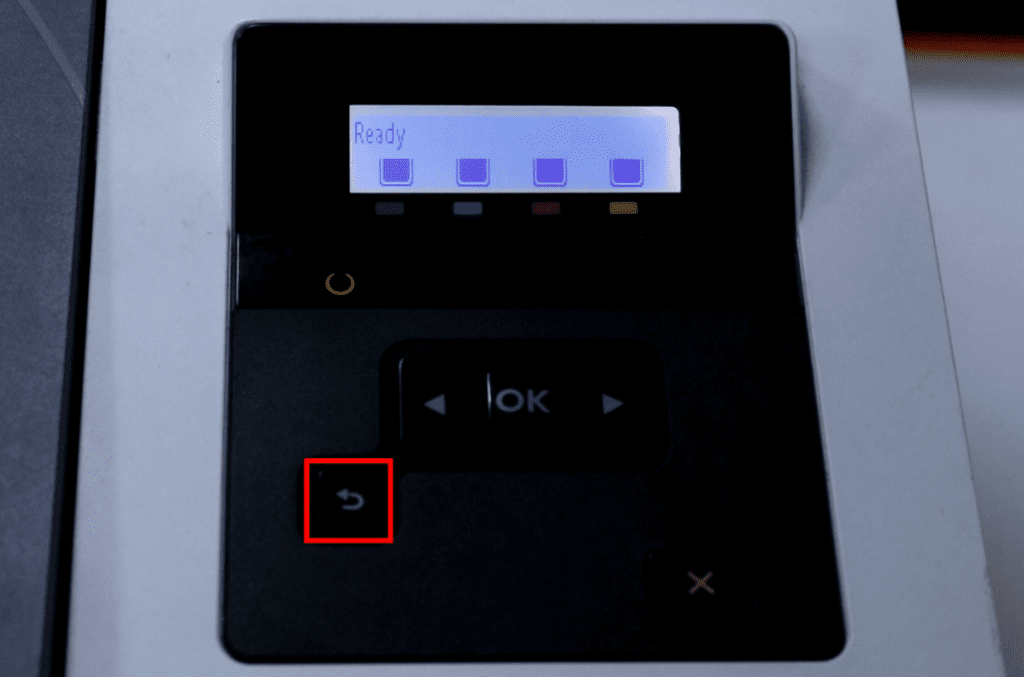
2. Click the “OK” button to enter the “Main Menu”.
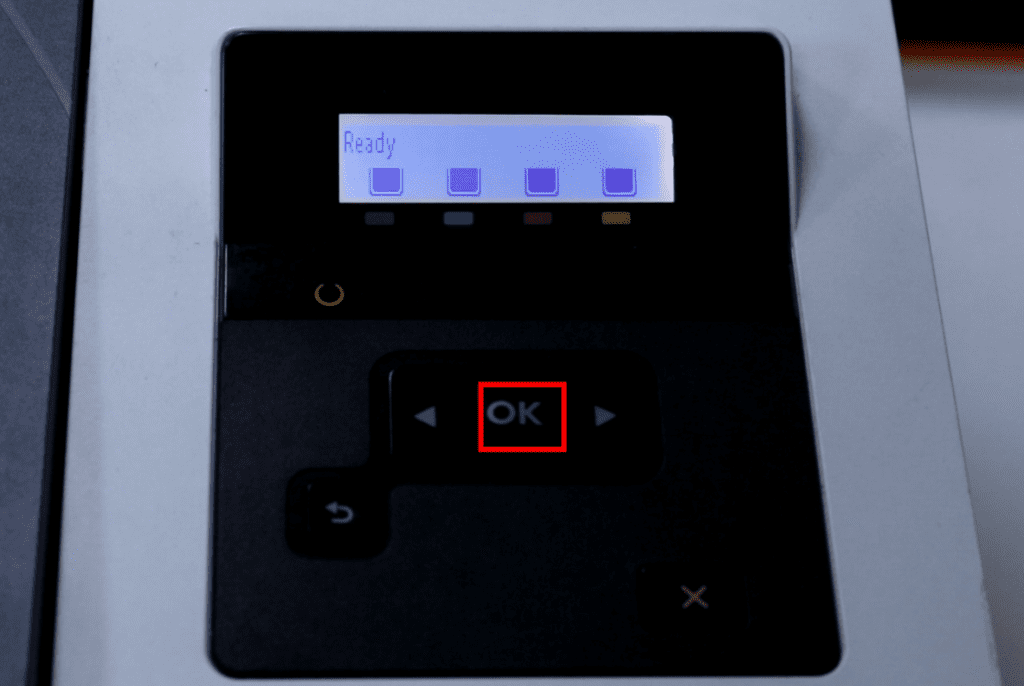
3. Click the “OK” button again to enter the “Setup” menu.
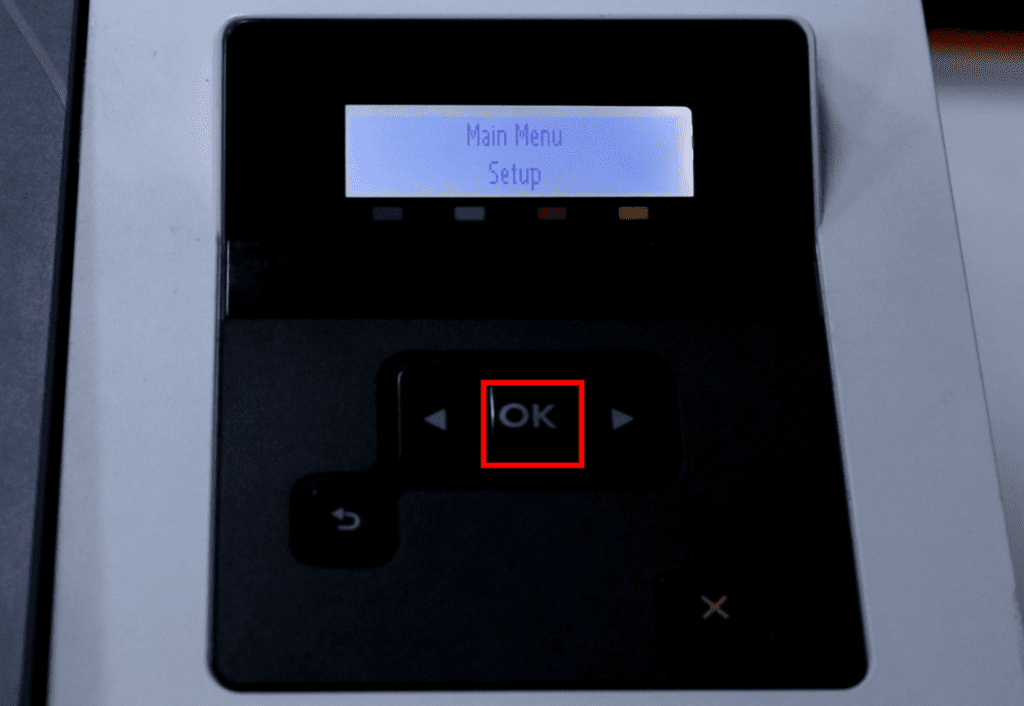
4. Click the “Right” arrow several times to find the “Supply Settings” option.
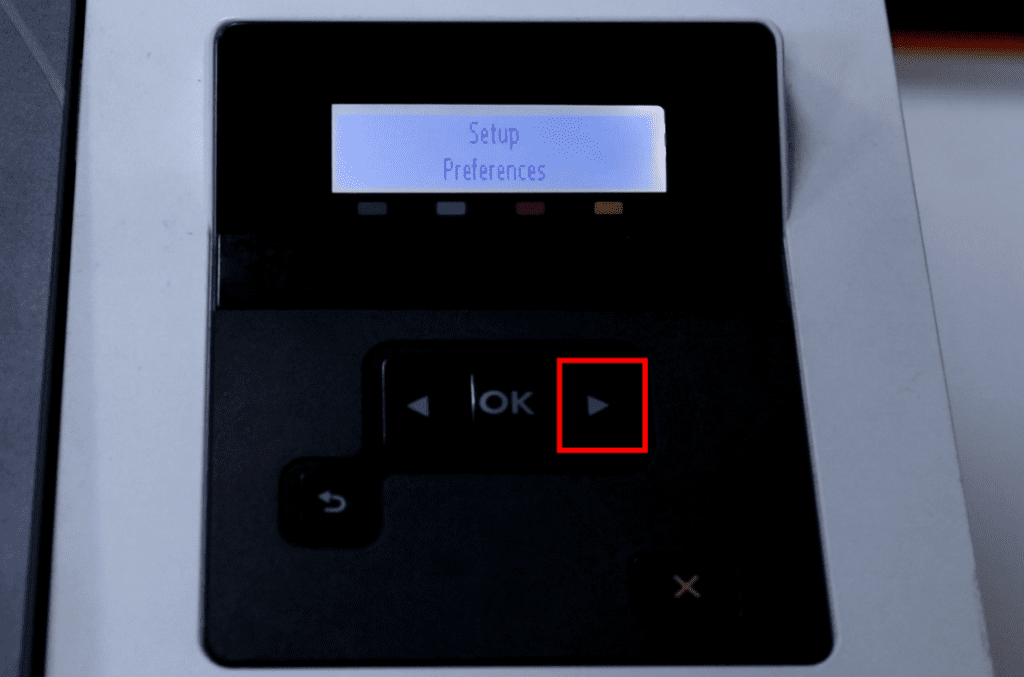
5. Click the “OK” button to enter the “Supply Settings” menu.
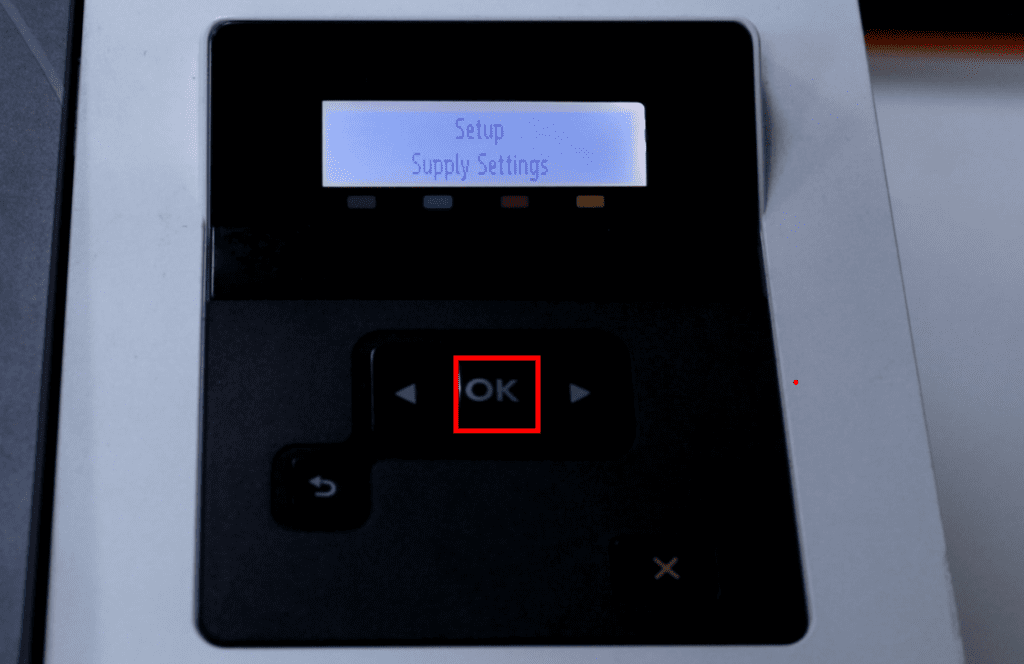
6. Click the “Right” arrow several times to find the “Cartridge Policy” option.
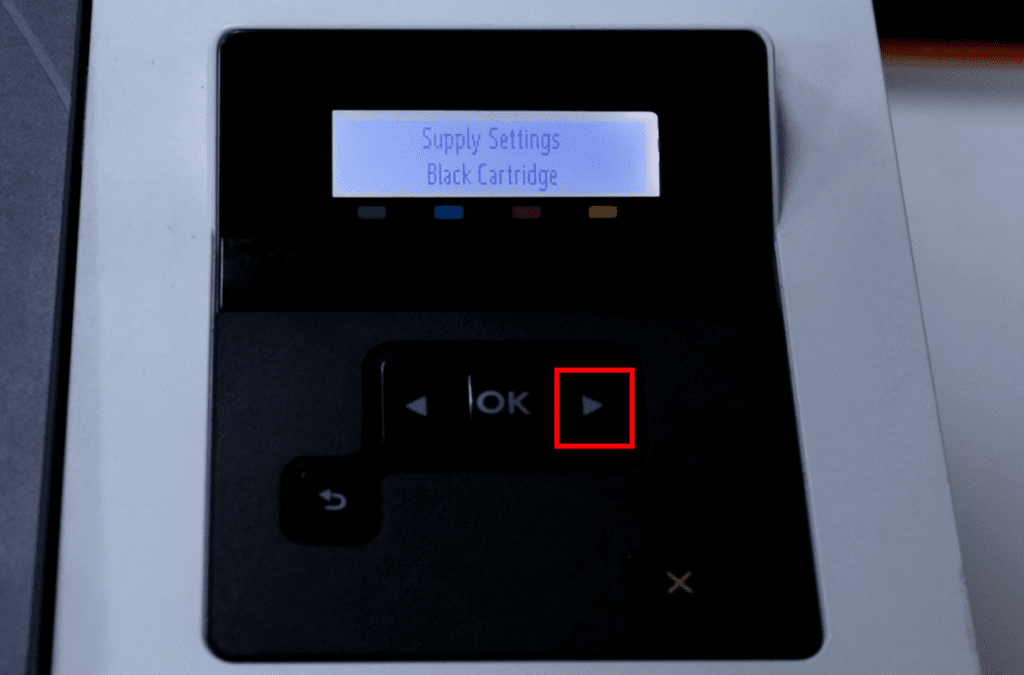
7. Click the “OK” button to enter the “Cartridge Policy” option.
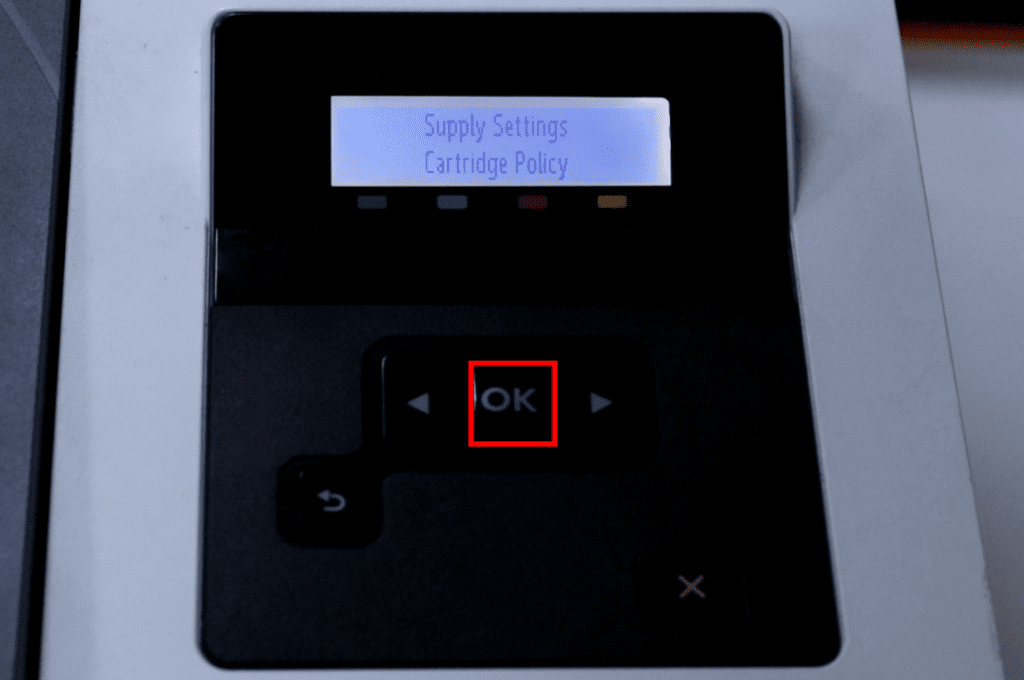
8. Select the disable option “Off” and click the “OK” button.
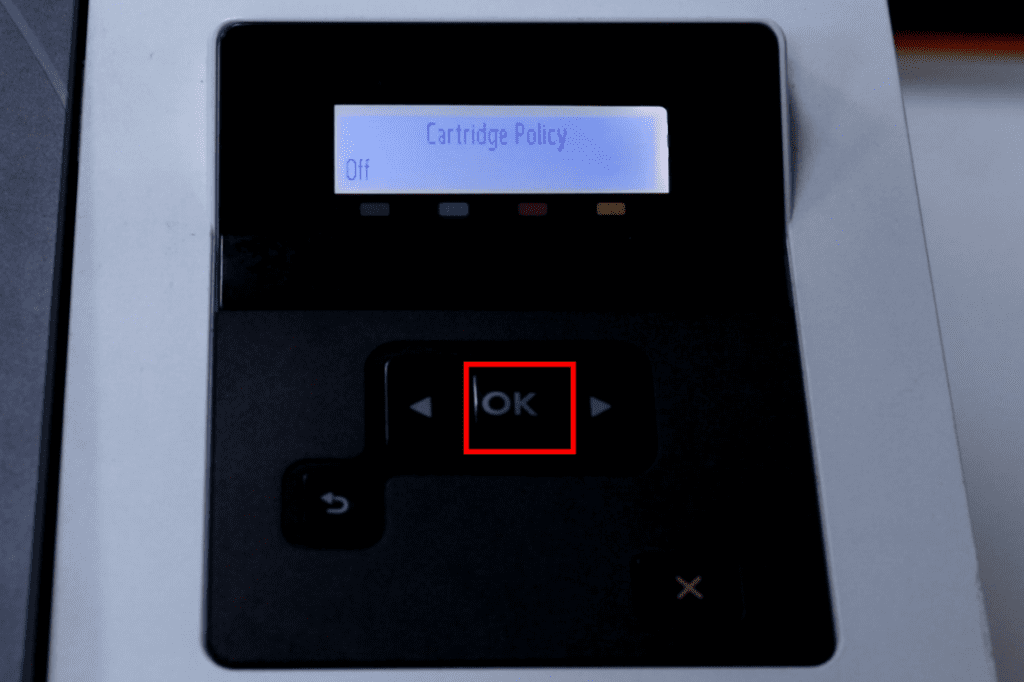
Different printer models may have different steps. The steps above should work with most HP laser printers. If you are unable to complete the operation according to the above steps, please feel free to contact us for assistance at any time. And we also provide high-quality black and color toner cartridge replacements on YB Toner.
- Call us: (844) 538-3312
- Email us: [email protected]


Hi ybtoner.com admin, Your posts are always well researched and well written.
Hello, I am trying to disable cartrige protectioni for HP HP Page Wide Pro MFP 477 dw. Thank you!!