How to Replace the Brother Printer Toner?
Printers are an essential part of people’s lives both for home or office use. Brother printers are reliable and are widely used in different parts of the world.
One important part of the Brother printer is the toner cartridge. Proper maintenance of a Brother printer requires proper replacement of toner cartridge when it runs out.
The toner is the fine dust that your printer uses to create ink on paper and you can ensure you get high quality printing by using Brother toner cartridges.
The Brother printer has a separate toner cartridge and drum unit assembly and you have to be sure that you replace only the right toner cartridge by following the following steps.
- Ensure your printer is powered on
- Open the front cover of your printer
- Pull the drum unit and current toner cartridge out
- Press the green lever on the drum unit
- Lift the toner out of the drum unit
- Remove the protective cover from the new toner cartridge
- Place the new toner into the drum unit
- Slide the green tab left and right a couple of times
- Insert the toner cartridge and drum unit inside the printer
- Close the front cover
The rest of this article elaborates on the specific steps that you follow to replace the Brother printer toner.
Specific Steps of Replacing a Brother Printer Toner
1. Ensure your printer is powered on
If your Brother printer is off, kindly power it on to start the process of replacing the toner.
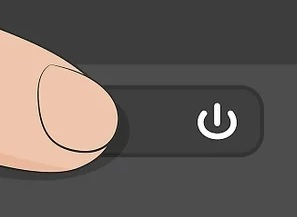
When you power it on, it automatically detects any open parts and no parts will move while changing the toner. Also, powering it on will help it detect the toner replacement and avoid any errors.
2. Open the front cover of your printer
Once you power on your Brother printer, open the front cover. You can do this by pushing a small button on the right side of the top of your printer as shown below.
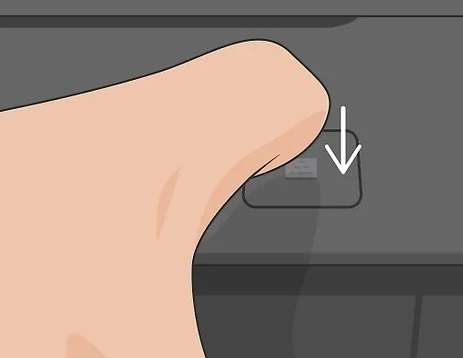
3. Pull out the drum unit assembly and current toner cartridge
The drum unit assembly is a large unit that you see immediately you open the front cover of your printer.
Pull it out as shown below.
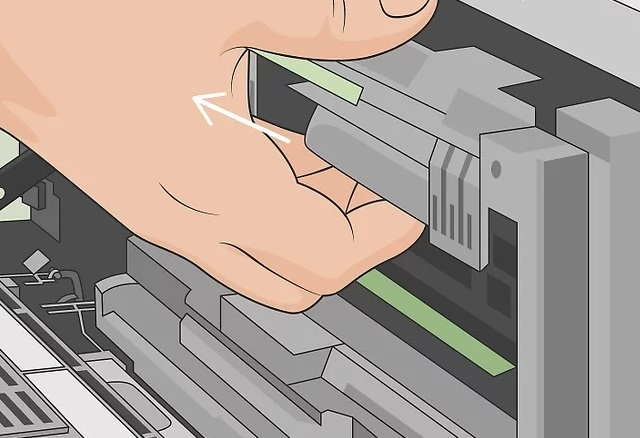
You can get the drum unit and toner cartridge assembly slowly but firmly. You can do this by holding your Brother printer with one hand and hold the drum unit with the other. Pull the drum unit towards you and lift it up.
Place both the toner cartridge and drum unit assembly on a place of disposable cloth or paper. This will help in case the toner accidentally spills or scatters. Moreover, you can prevent damage to the printer from static electricity by not touching the electrodes shown below.
4. Press the green lever on the drum unit
There are green levers on each side of the drum unit assembly. Depress them as shown below so that you can lift the current toner cartridge out of the drum unit assembly.

5. Lift the toner out of the drum unit assembly
After pressing down the green lever, the current toner cartridge should automatically pop out of its hole. Do not put the toner cartridge into a fire, it could explode and injure you and others around it. It is best to handle it carefully.
In case it spills on your clothes or hands, wash it off with cold water at once. Once it pops out, discard it as guided by your printer’s manual. The Brother printer’s manual requires you to recycle your old toner cartridge by sending it to the manufacturer as long as you have an account with the company.
Seal the drum unit well in a bag to prevent the toner powder from spilling. Other than the use of the manual to discard the old toner cartridge, you can discard it according to local regulations. Keep it separate from your domestic waste and reach out to your waste disposal office incase of any doubts.
6. Remove the protective cover from the new toner cartridge
Look for the tab that will enable you to pull the covering away from the new toner cartridge. After peeling the plastic covering as shown below, do not touch the places that were covered by the covering. Touching those places can lower the quality of your print output.
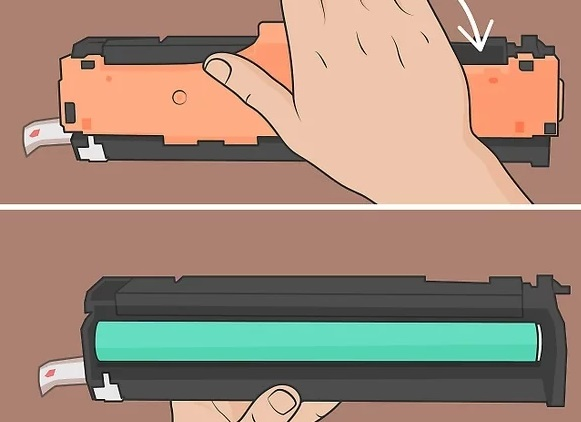
Avoid leaving the new toner cartridge unpacked for long before putting it into the printer. This could shorten the toner’s life.
Also, do not leave the drum unit in direct sunlight as this may damage your drum unit assembly. Put the new toner cartridge into the drum unit immediately after you remove the protective cover.
7. Place the new toner into the drum unit
After peeling the covering, place the new toner into the drum unit assembly. Ensure you place it in the same orientation as the old one was before you remove it as shown below. After placing it completely in, you will hear a lock.
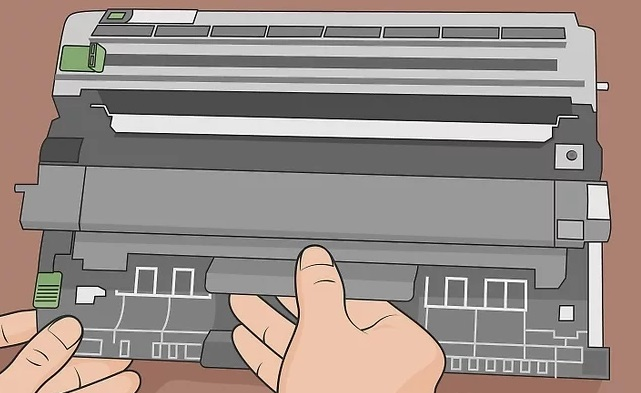
8. Slide the green tab shown below left and right a couple of times.
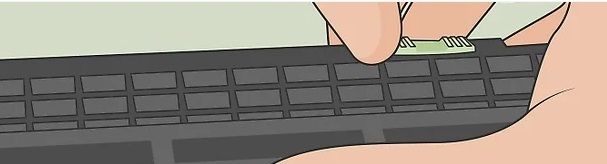
When you slide the green tab a couple of times on the left and right, it cleans the drums and the corona wire inside. Once you are done, ensure you line up the triangles so that the green tab is returned to its normal position.
9. Insert the toner cartridge and drum unit inside the printer
By inserting the drum unit assembly and new toner back into the printer, you are replacing the unit that you previously removed. You can put back the unit into your printer as shown below.
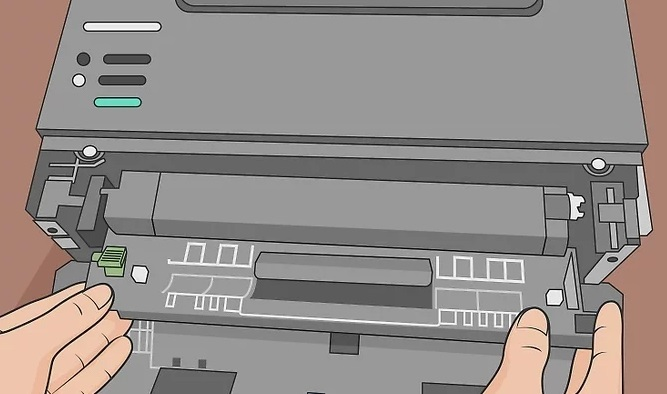
10. Close the front cover
After inserting the toner and cartridge back to your Brother printer, close the front cover as shown below.
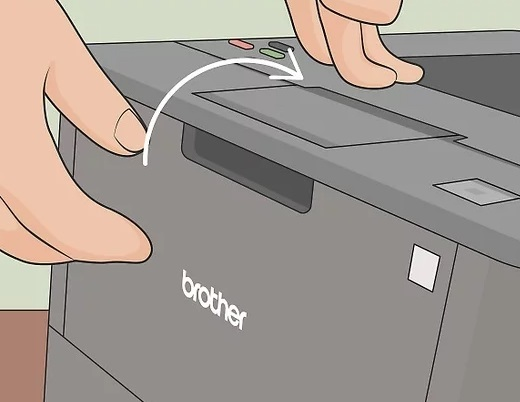
Ensure the button on the front of the machine clicks as a confirmation that it is shut and locked. After shutting the front cover, the printer will adjust then request that you print a test sheet.
It is best to print the test sheet to ensure you have installed the new toner correctly. Once you are sure that the new toner is installed correctly and printing a test sheet, you can begin your printing project.
Tips of Replacing the Brother Printer Toner
While replacing the toner cartridge of your Brother printer, keep the printer turned on and leave it on until the printer recognizes the new toner cartridge.
Do not turn off the printer as this may result into delays in printing because of issues with the printer recognizing the new cartridge.
There are specific printing instructions that come with different models of Brother printers. Always refer to the instructions included with your own printer. It is best to use Brother genuine toner cartridges.
This ensures a safe and seamless changeover process. It is advisable to use only genuine Brother toner cartridges with your Brother printer. This ensures that you protect your printer’s warranty and produce best quality printing output.
Moreover, the use of genuine Brother toner cartridges prevents any compatibility issues during installation of a new toner.
The process of replacing the toner cartridge is simple. However, if you encounter any problems, you can contact YBtoner and they can help solve the problems you encounter.
Frequently Asked Questions
1. How do I know if my printer needs a new toner?
You can know your printer needs a new toner by checking the toner levels on the printer or computer in the print dialogue tab.
If the levels are not displayed on the printer, open the printer’s menu and view the toner levels on the status monitor.
2. Why does the LCD display the message ‘Toner low’ even after replacing the toner cartridge?
The error could be due to incorrectly placed toner cartridge or you are not using a new toner cartridge. Ensure you fix the toner cartridge correctly and you ae using genuine Brother toner cartridge.
3. How can I clean the corona wire of the drum unit?
You can clean the corona wire of your Brother printer’s drum unit by gently sliding the green tab from right to left and left to right a couple of times.
Do not use any type of spray to clean either the inside or outside of your printer. When you do so, you may cause a fire or electrical shock.
4. Can I print without replacing toner?
If the magenta, cyan or yellow toners of your printer runs out, you can choose mono in the printer driver for continuous printing.
This way, you will keep printing until the black toner runs out. However, when the black toner runs out, you will not be able to print until you replace it.
5. Why does my Brother printer think the toner is empty?
If you install a toner cartridge from another manufacturer, the message “Toner Empty’ or ‘Toner Low’ will continue appearing on the display. You can clear the message by installing a Brother toner cartridge.
Related reading: How to change ink in HP printer?

